

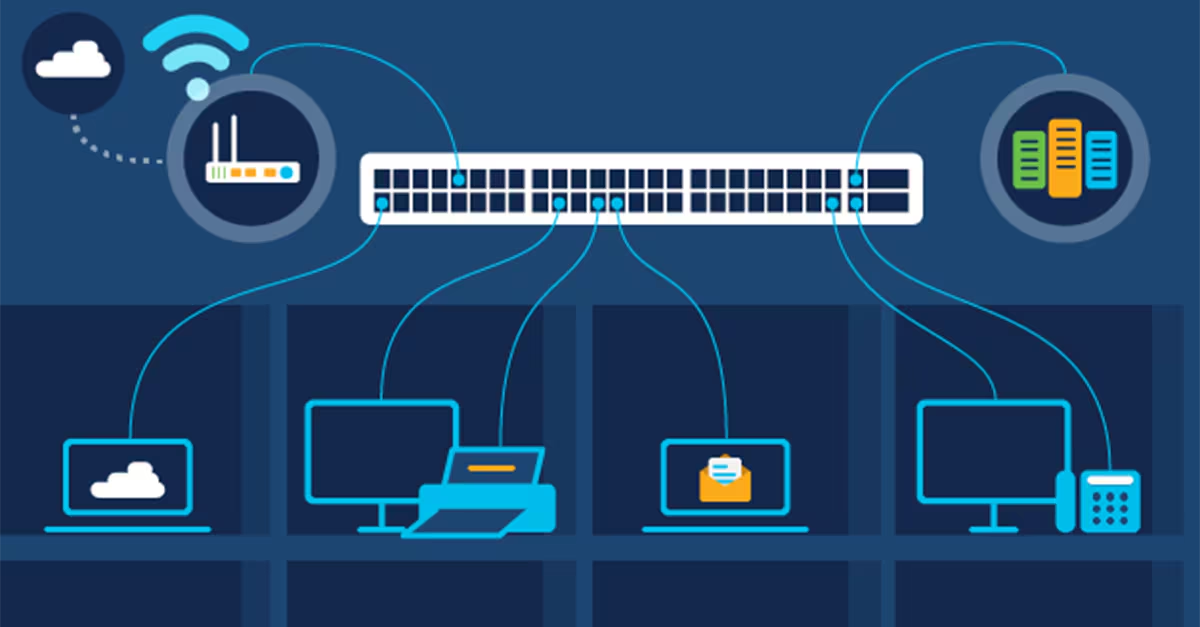

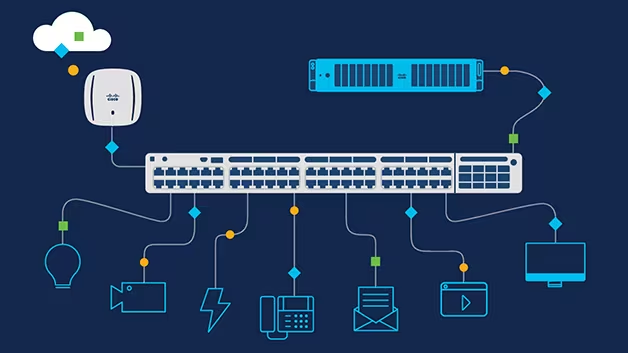


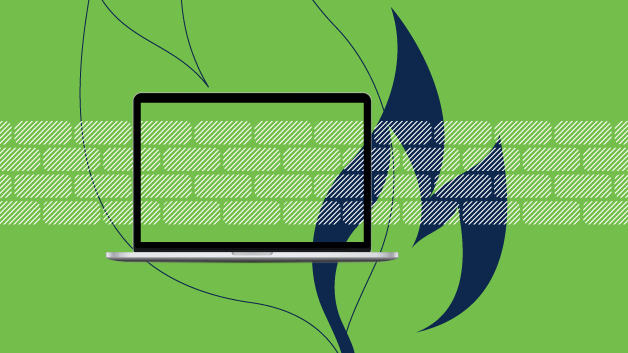

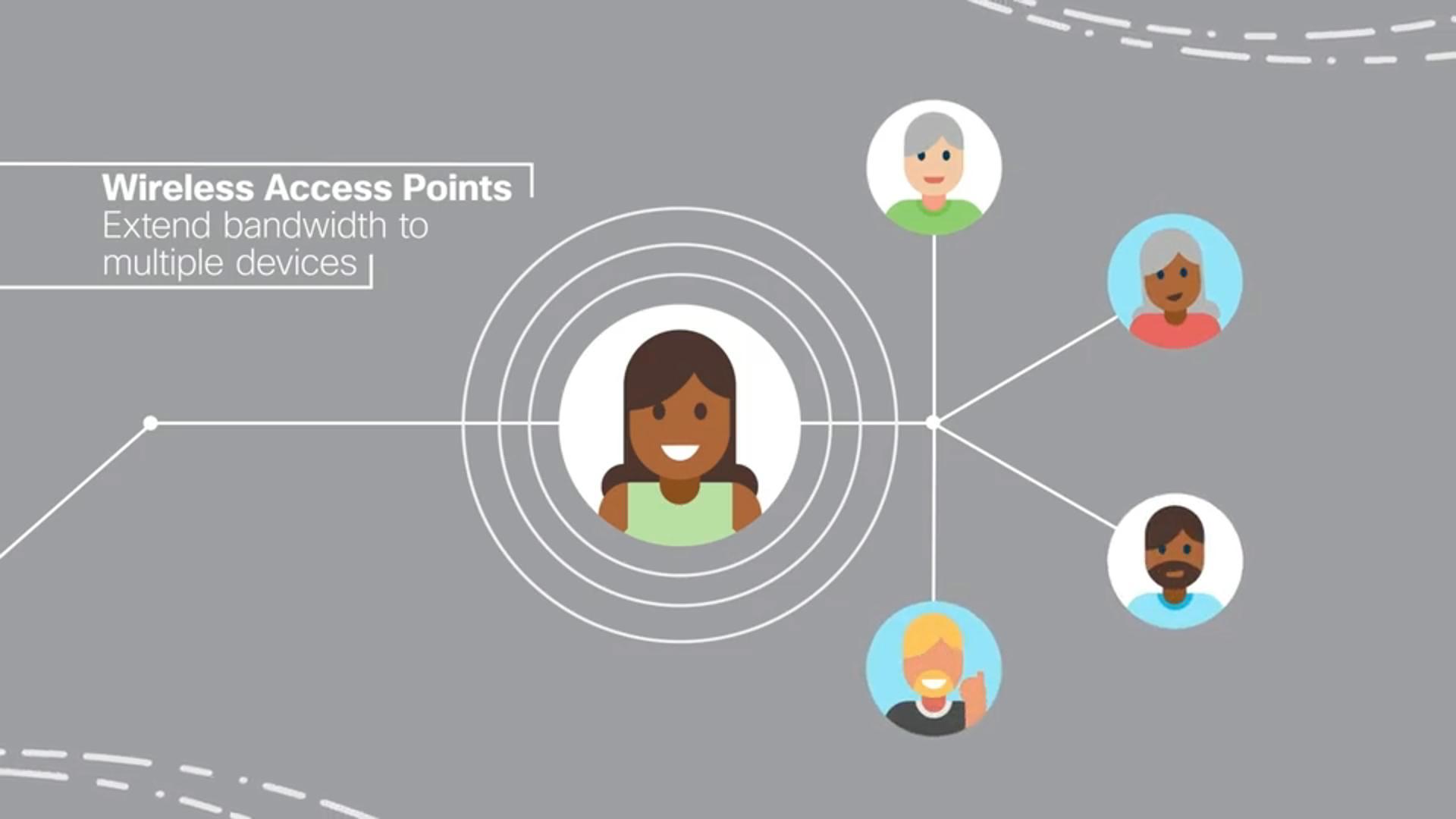

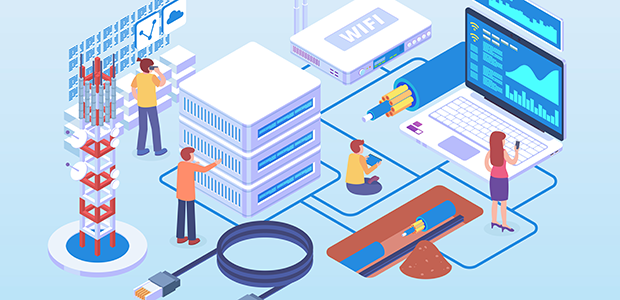




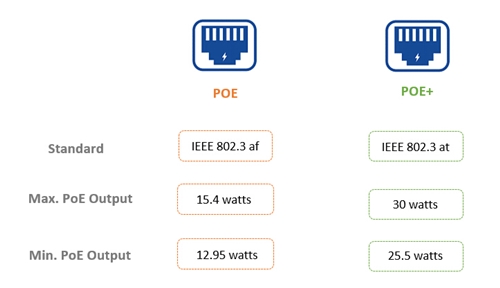








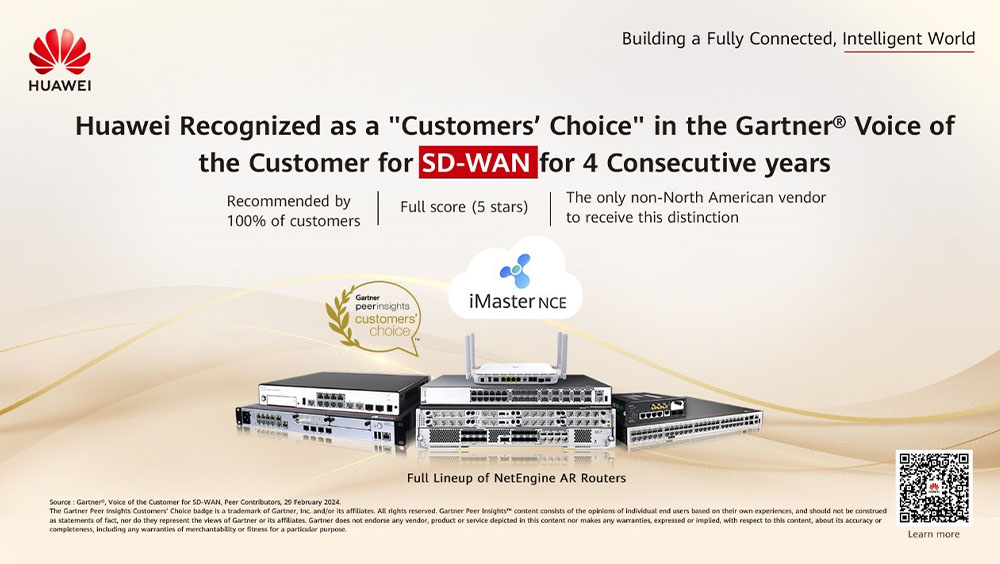



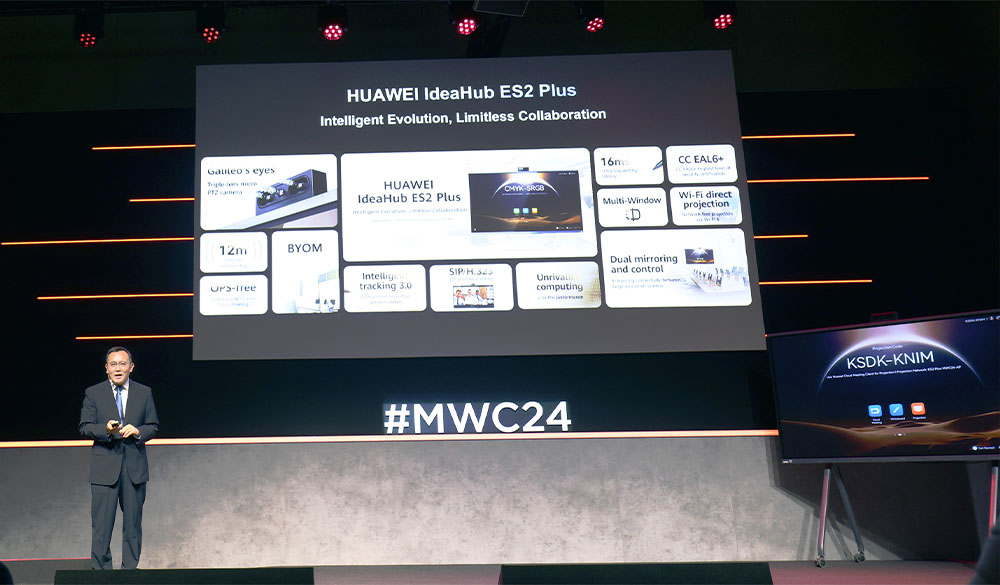

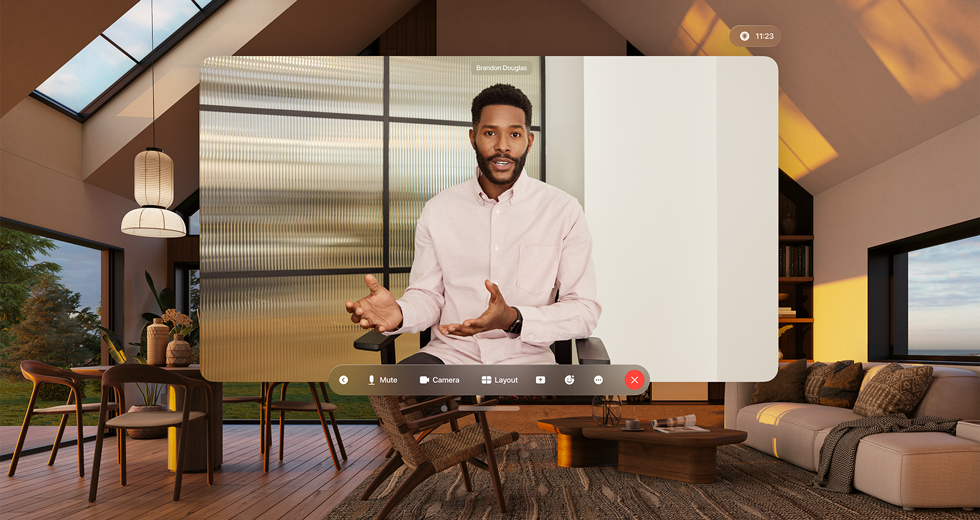

The way common routers are configured for NAT (Network Address Translation), UPnP (Universal Plug and Play), and DMZ (Zone Exposure) can vary depending on the make and model of the router, but the settings are usually found in the router's management interface. Below are the general steps:
Configure NAT (Network Address Translation):
- Log in to the router's management interface: enter the router's IP address, usually "192.168.0.1" or "192.168.1.1", and the administrator username and password into a web browser.
- Navigate to NAT or Port Forwarding Settings: In the management interface, look for or navigate to settings related to NAT, port forwarding, or port mapping. This can usually be found in the Advanced Settings or Network Settings section of the router.
- Create NAT Rule: Create a new NAT rule to specify services or ports to access the internal network from the outside. You will need to specify the IP address and port of the internal device as well as the external port.
- Save Settings: Saves and applies the NAT rule. Some routers require you to reboot the router for the settings to take effect.
Configure UPnP (Universal Plug and Play):
- Log in to the router's management interface: Use the same steps as above to log in to the router's management interface.
- Navigate to UPnP Settings: In the management interface, find or navigate to the relevant settings such as UPnP or Universal Plug and Play.
- Enable UPnP: Enable UPnP function, usually there is a switch or option to enable or disable UPnP.
- Save Settings: Saves and applies UPnP settings.
Configure DMZ (Zone Exposure):
- Log in to the router's management interface: Again, use the same steps as above to log in to the router's management interface.
- Navigate to DMZ Settings: In the management interface, find or navigate to the relevant settings such as DMZ or area exposure.
- Enable DMZ: Enable the DMZ function and specify the IP address of the device to be set as DMZ.
- Save Settings: Save and apply the DMZ settings.

Note that configuring features such as NAT, UPnP and DMZ may vary depending on the router model and brand. In addition, turning on the DMZ feature places the specified device outside of the firewall, so be sure to set only trusted devices to DMZ to prevent security issues. Before making any network configuration changes, be sure to back up your router's current configuration to prevent surprises. If you are unsure of how to proceed with the configuration, it is recommended that you refer to your router's user manual or consult your network administrator or manufacturer's support.
If you have requirement of network equipments, please contact us www.hi-network.com (Email: [email protected])
 Hot Tags :
network
Hot Tags :
network