



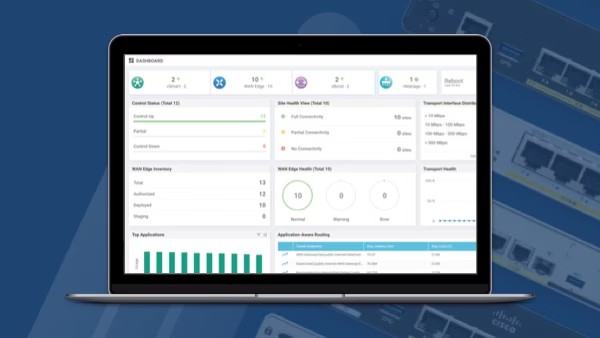
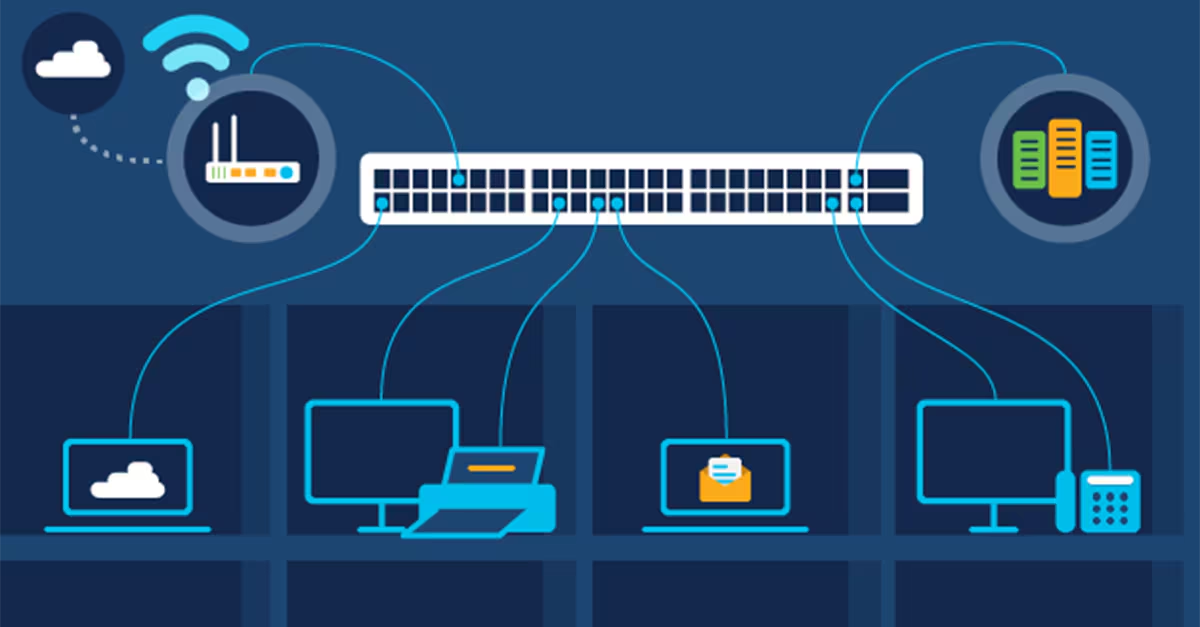

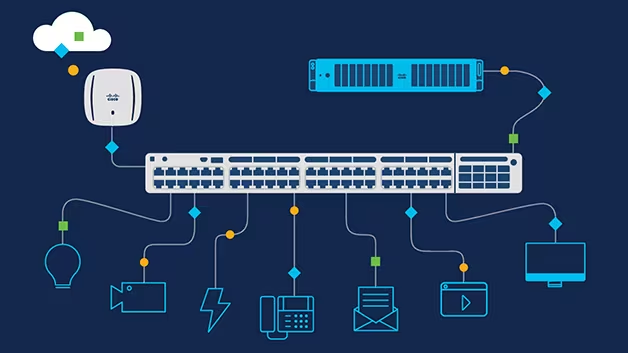


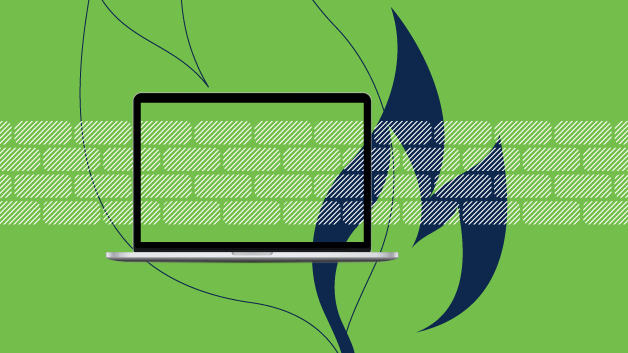

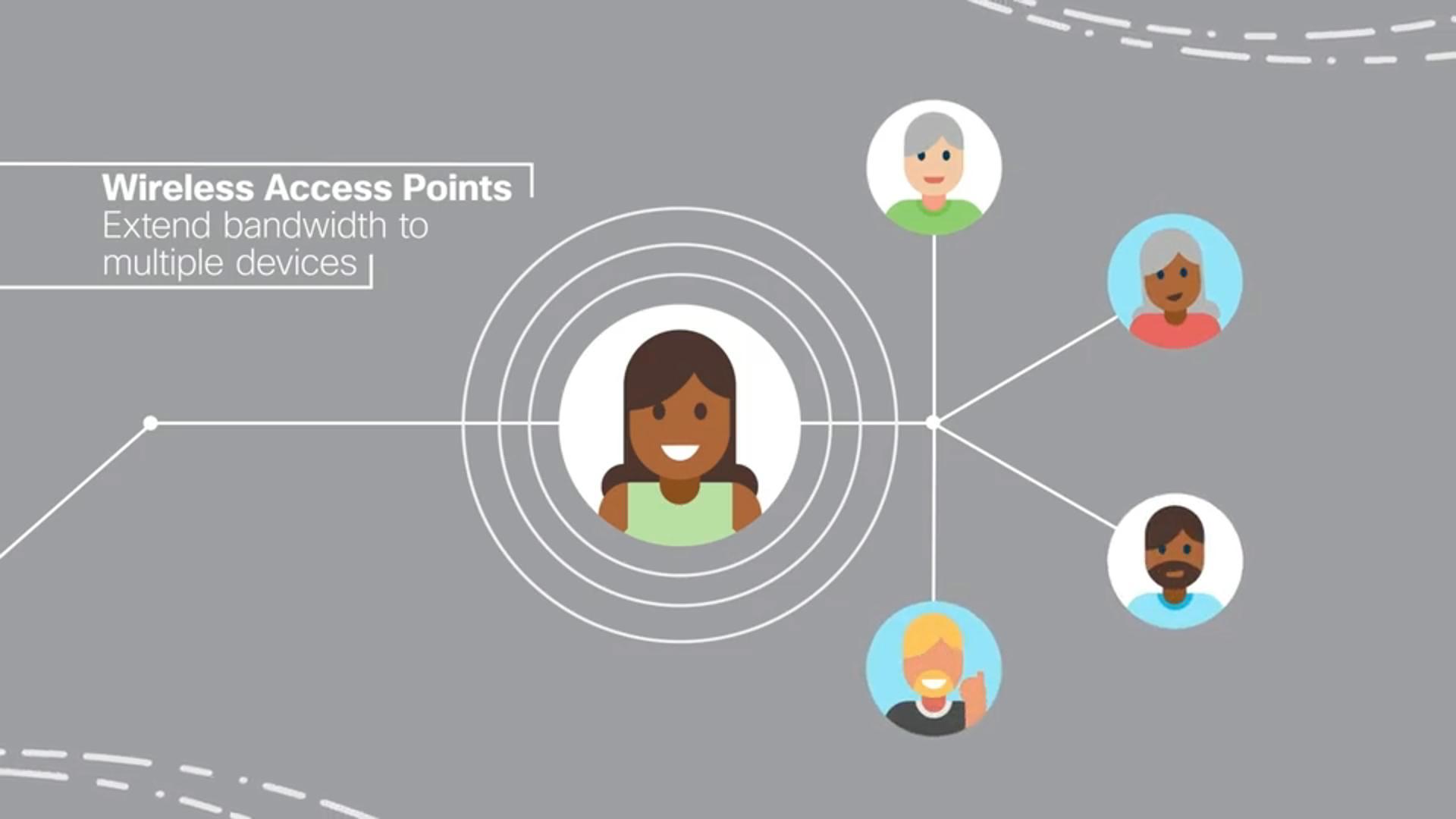

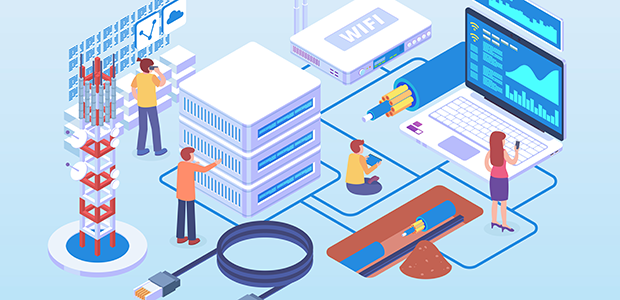




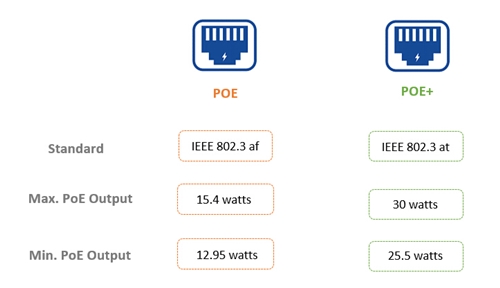








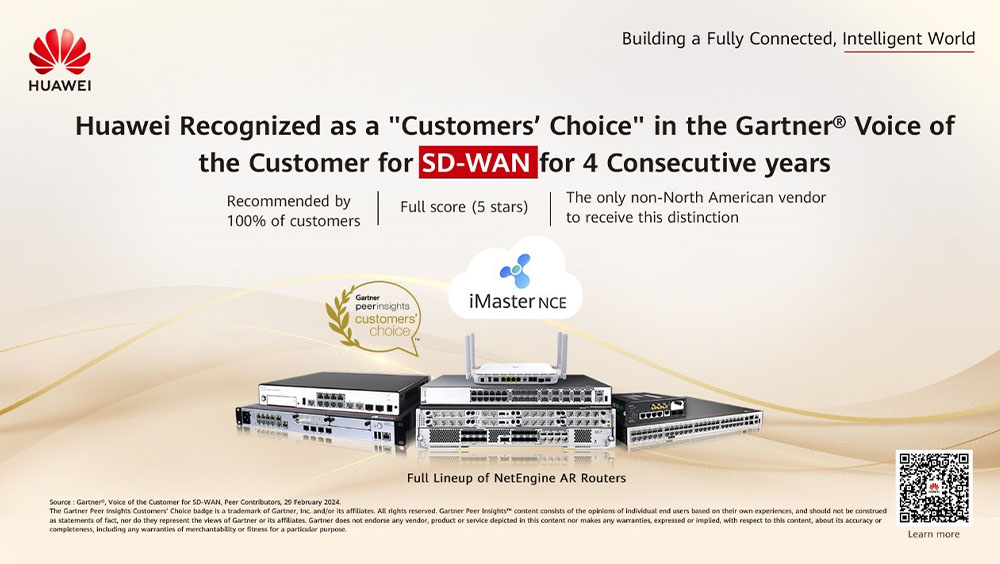



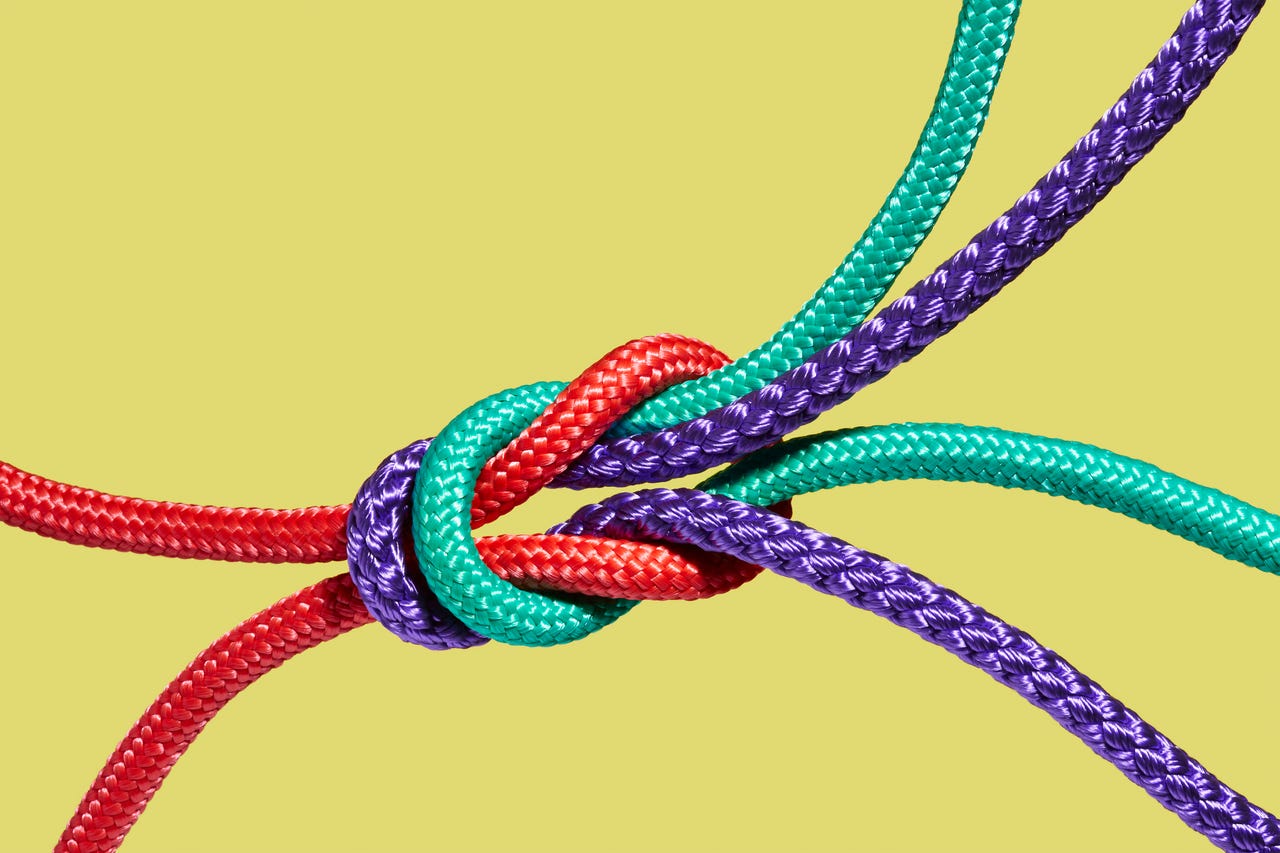 Richard Drury/Getty Images
Richard Drury/Getty Images I use Slack and Trello so I don't have to depend solely on my brain to organize the never-ending deluge of information and details I manage. Slack is my communication and collaboration platform, and Trello makes using Kanban boards a breeze.
Also: How to create a Kanban board in Trello for a much more organized life
However, as I tend to keep Slack open all day and only pop in and out of Trello when necessary, it makes sense to combine the two and receive notifications in Slack when Trello Kanban cards are created. With this setup in place, I always know when it's time for me to take action on a Kanban board. Otherwise, I might be slow on the uptake or even miss something important.
Making this connection isn't just about viewing notifications. With the Trello/Slack connection, you can create cards, link a Trello board to the current Slack channel, change the list that cards are added to, show details of a card or board, and more.
Also: This hidden Slack feature can power up your productivity
To make this connection, you must add a Trello Power-Up. Fortunately, Trello Power-Ups are free to all account types -- free or paid -- and can be added to any board.
Let's make this connection.
What you'll need:To make this connection work, you'll need valid Slack and Trello accounts. You'll also need to create the connection from the web version of Trello, as the desktop version will throw an invalid ID error.
Also: Slack's highly anticipated AI features are finally here
You'll also need a workspace on Slack that allows you to add integrations. If your current workspace doesn't allow this modification, you'll need to contact your administrator to ask if they can give you the necessary permissions.
With those things ready, it's time to get to work.
Open your default web browser and log in to your Slack and Trello accounts. Make sure to keep both tabs open. Once logged in, select the workspaces on both services you want to connect.
In the Trello workspace you want to connect, click on your profile icon. Then click on Power-Ups from the menu that opens. On the next page, search for Slack and click the Add button associated with the Slack Power-Up.
Integrating Trello with Slack starts with this Power-Up.
/Jack WallenOnce the Power-Up has been added, go to the Trello workspace in question and click on Workspace Settings from the left sidebar. Then, from the pop-out menu, click on Workspace Settings.
Go to Workspace Settings.
/Jack WallenLocate the Slack Workspace Linking entry in the resulting page and click on Add to Slack. You will then be prompted to allow the connection and the necessary permissions.
The final step in the linking process.
/Jack WallenOnce the connection is made, open Slack. You should see a notification from Trello saying: "You're all set!"
Once you see this alert, you can then invite the Trello bot to any channel you want with the command:
/invite @Trello
After you hit enter, you'll receive notifications from the Trello board in the channel you've just linked.
That's it. You've made the connection. You can now start working with Trello from Slack and viewing notifications, always staying up-to-date on your boards.
 Hot Tags :
Home & Office
Work Life
Productivity
Hot Tags :
Home & Office
Work Life
Productivity