

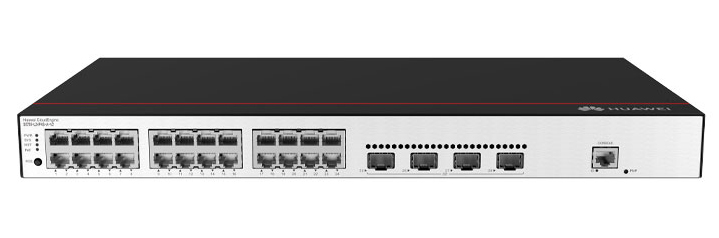

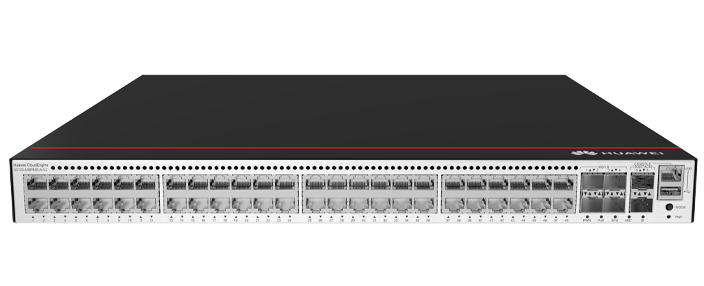








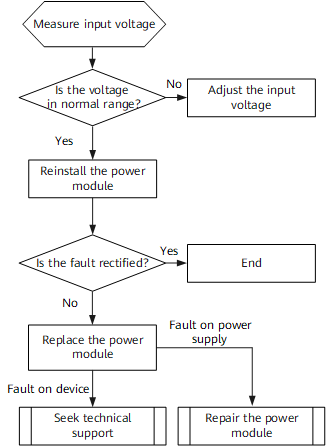

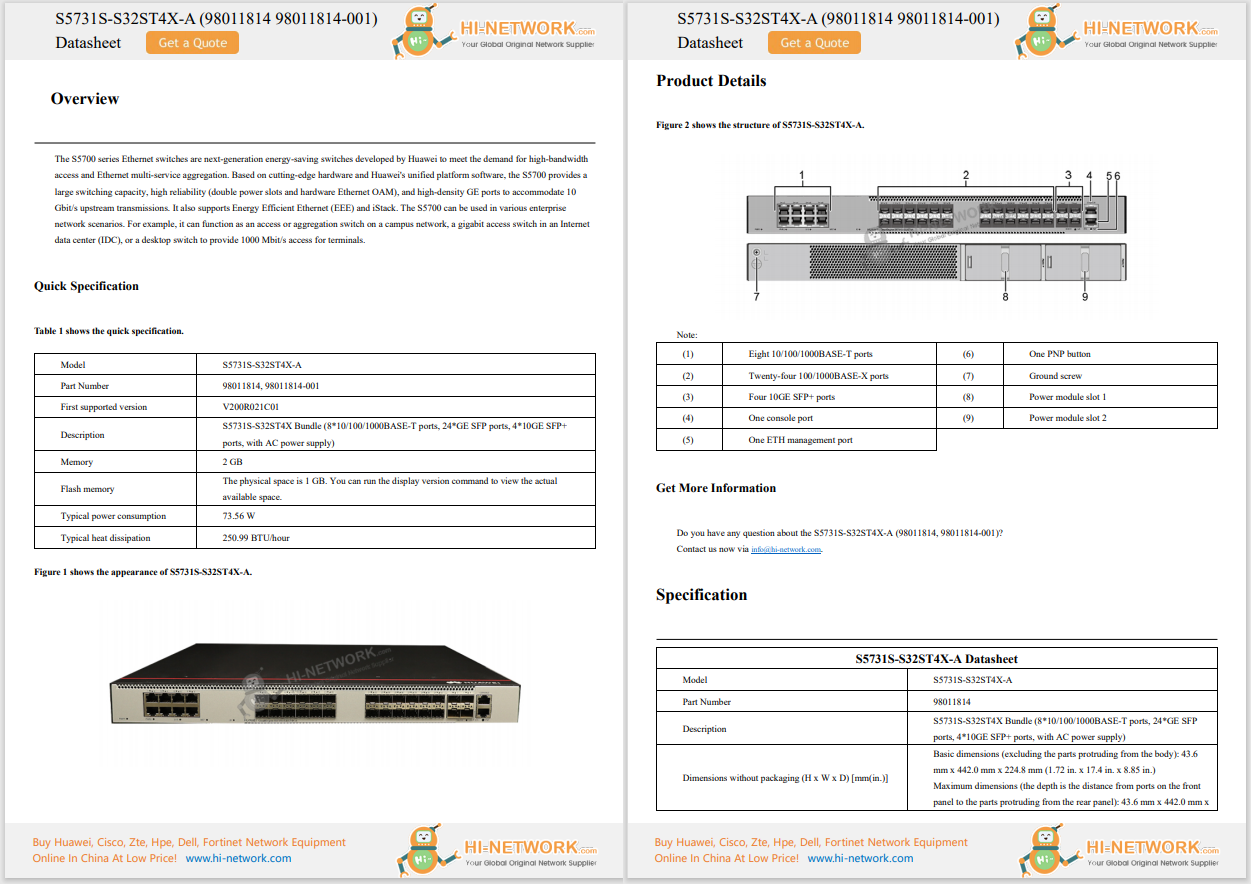










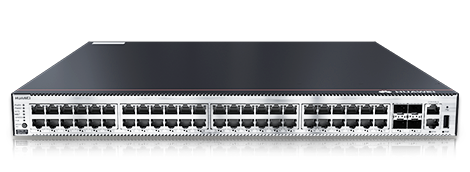

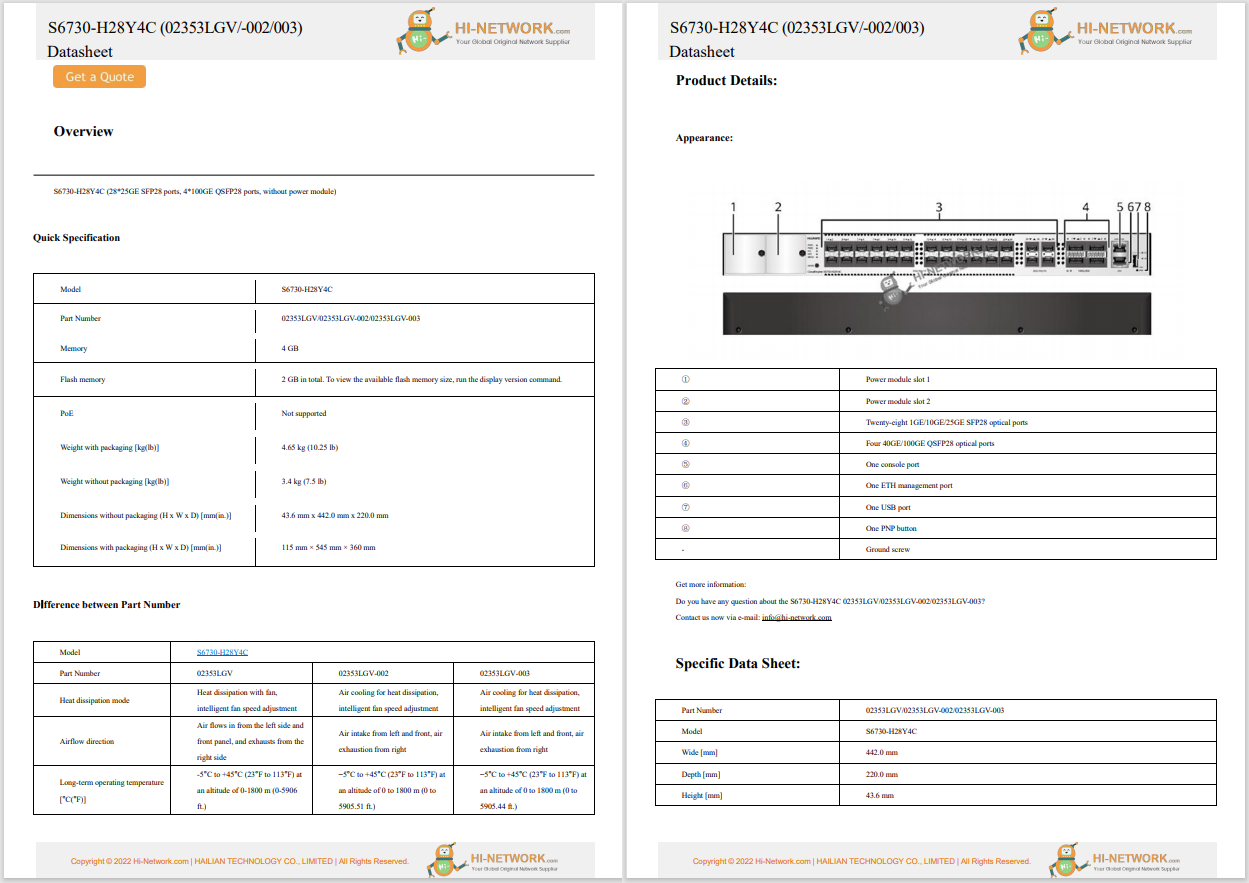

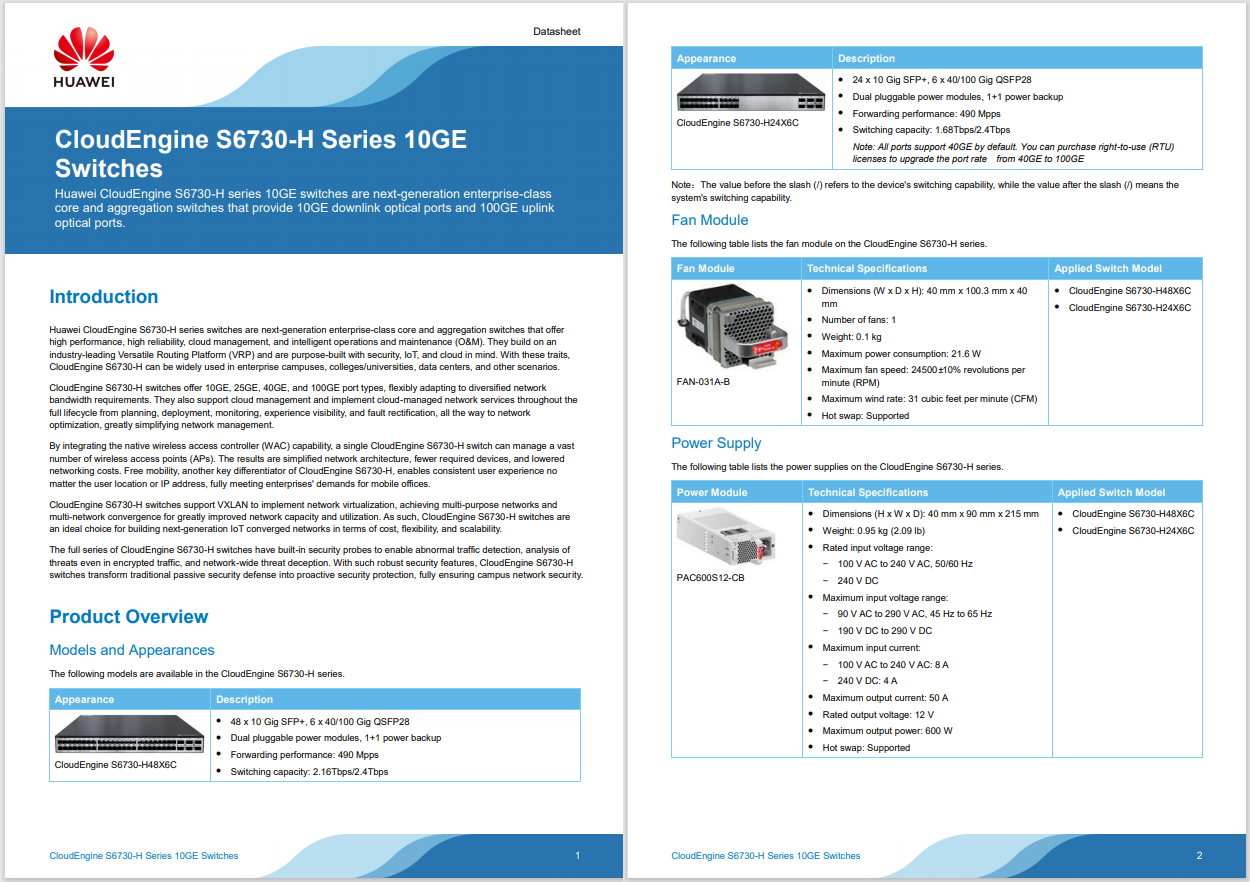
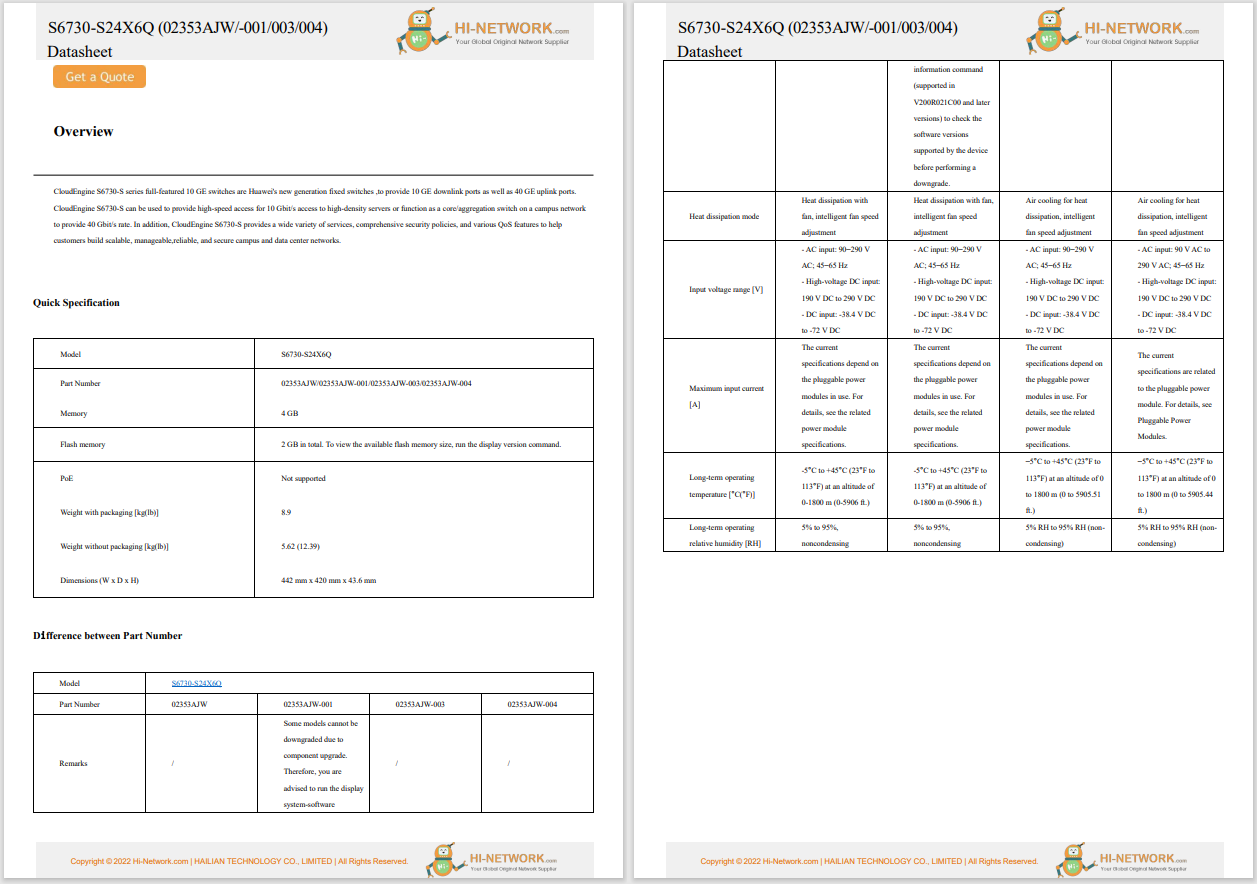

AI has finally started to trickle into the Linux command line. Thanks to the likes of Ollama, this reality is no longer avoidable: it's here, and it's not going anywhere. That's not to say youhaveto use AI in your Linux terminal, but youcan. For those who benefit from AI and often use the Linux Command Line Interface (CLI), the combination of the two can be a very powerful productivity boost.
Yes, you can get the power of Gemini AI directly in your Linux terminal.
Also: My two favorite AI apps on Linux - and how I use them to get more done
Gemini CLI is a locally installed tool that can be used for a wide range of tasks, such as content generation, problem solving, deep research, and even task management. Although the original focus of Gemini CLI was on developers, it can also be used by end users who want to access AI without having to use a web browser or a third-party GUI.
The problem with Gemini CLI is that it's a bit tricky to install. Fortunately, I'm here to help you with that.
What you'll need:The only things you'll need are a running instance of Ubuntu Linux (or a distribution based on Ubuntu), a user with sudo privileges, and a working Google account. Make sure you've already signed in to your Google account with your default web browser before running Gemini CLI for the first time.
The first thing to do is open your default terminal window app.
Also: 5 surprisingly productive things you can do with the Linux terminal
Next, we're going to install Node.js (because Gemini CLI is installed with the Node.js package manager, npm). To install Node.js, issue the command:
sudo apt-get install nodejs -y
Now, we can install NPM with the command:
sudo apt-get install npm -y
I've come across several pieces of documentation that instruct how to install Gemini CLI with npm, but many of them wind up with thegeminicommand not found. The only sure way to install Gemini CLI properly is with the command:
sudo npm install -g @google/gemini-cli
When that finishes, you're ready to run Gemini.
Note: If you get an error when trying to run Gemini, you might have to install the latest version of Node.js, which can be done with the following commands:
curl -fsSL https://deb.nodesource.com/setup_23.x -o nodesource_setup.sh
sudo -E bash nodesource_setup.sh
sudo apt-get install nodejs -y
After running the above, you'll have to reinstall npm with:
sudo apt-get install npm -y
The first thing you must do is run Gemini with the command:
gemini
Gemini will prompt you to select a theme. Since this is a curses-based application, use your arrow keys to select the theme you want, then hit Enter on your keyboard.
Also: How I feed my files to a local AI for better, more relevant responses
You can select from any one of the included themes.
You read that right: you have to log in with your Google account. There are other ways to authenticate (Gemini API Key or Vertex AI), but using your Google account is the easiest method. Make sure "Login with Google" is selected, then hit Enter on your keyboard.
Also: Here's how I finally cracked a tricky Linux problem with this AI terminal app
I would recommend using the Google Authentication method, as it's the easiest.
When you hit Enter on your keyboard, your default web browser will open, where you can select the Google account you want to use. Once you've authenticated, the terminal window will change to a Gemini prompt, where you can type your first query.
Also: The first 5 Linux commands every new user should learn
You are now ready to run your first query.
And that is how you install the Gemini CLI tool on Linux. Enjoy the power of AI in your terminal.
Also: How to run DeepSeek AI locally to protect your privacy - 2 easy ways
Get the morning's top stories in your inbox each day with ourTech Today newsletter.
 Hot Tags :
Tech
Services & Software
Operating Systems
Hot Tags :
Tech
Services & Software
Operating Systems