




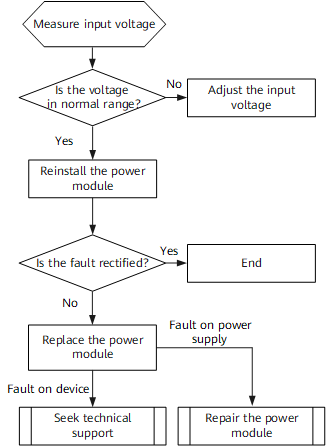

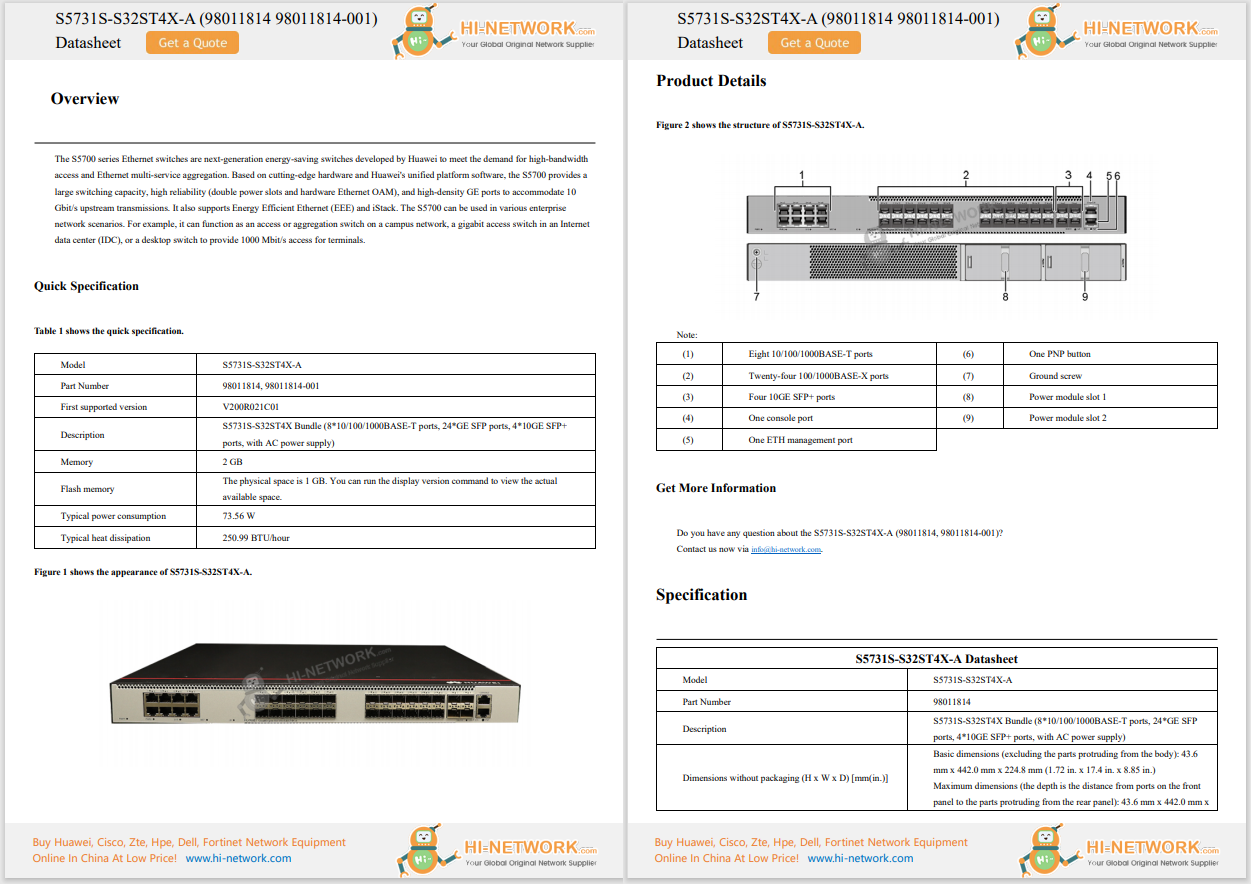










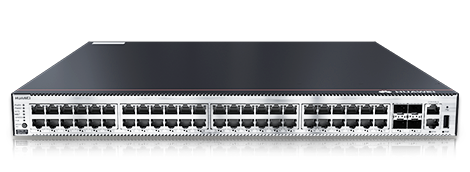

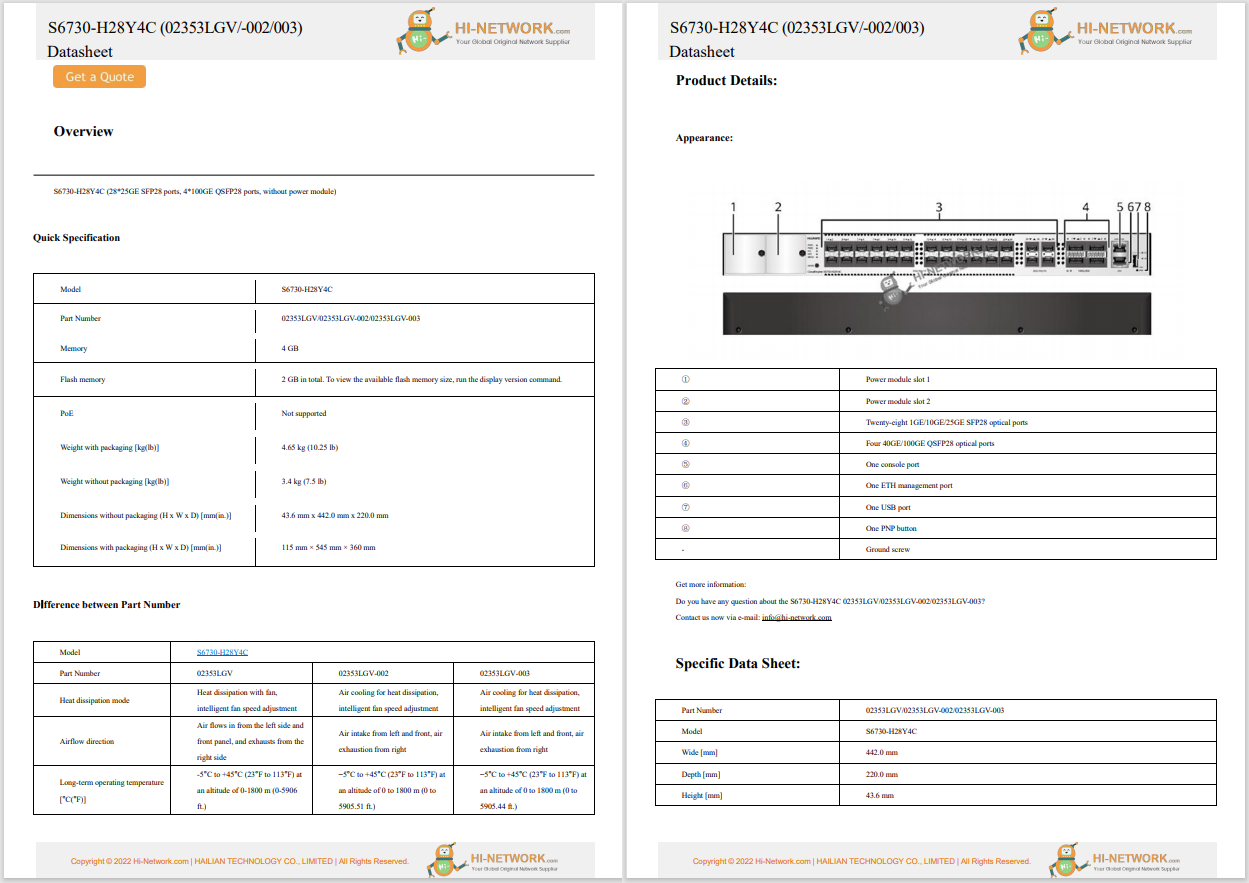

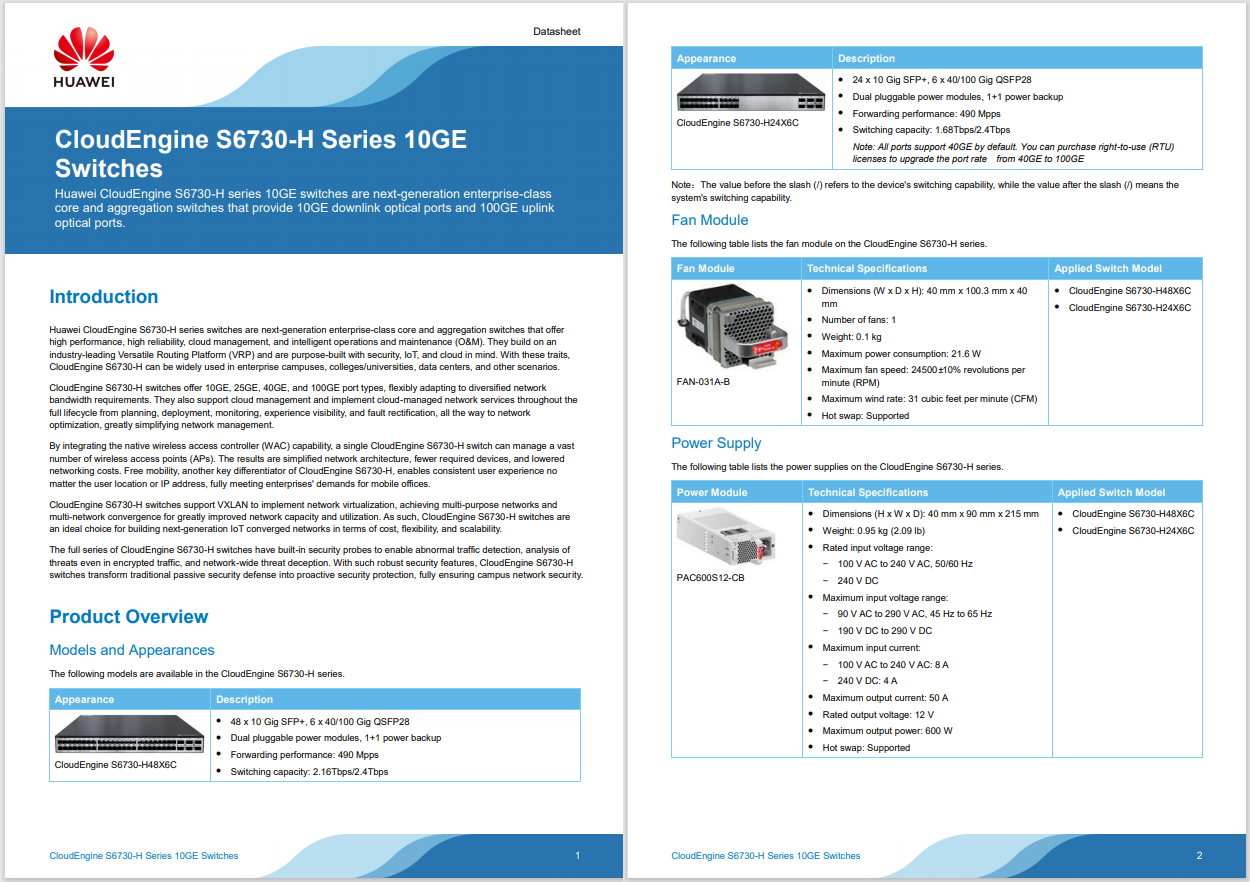
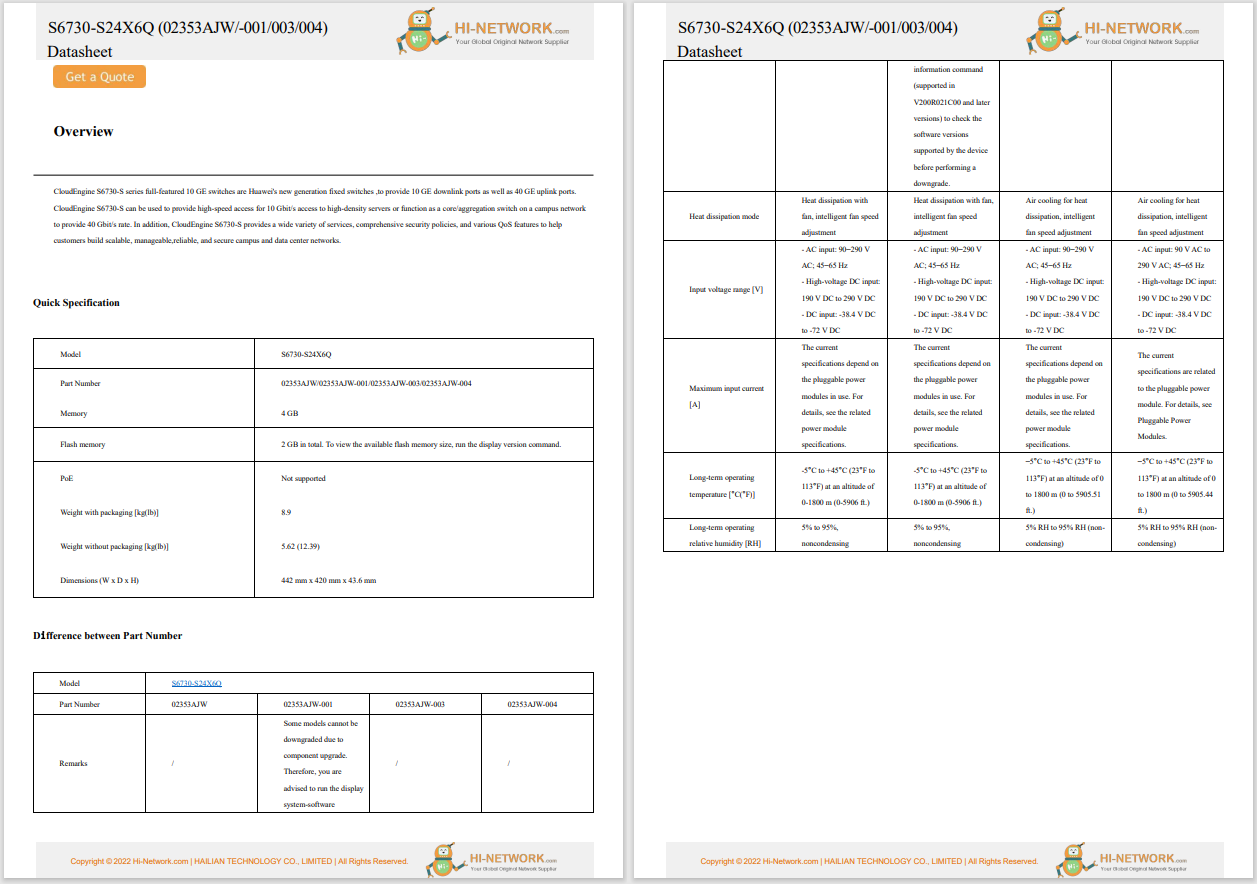
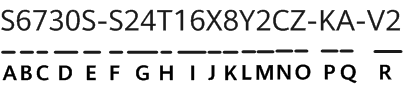
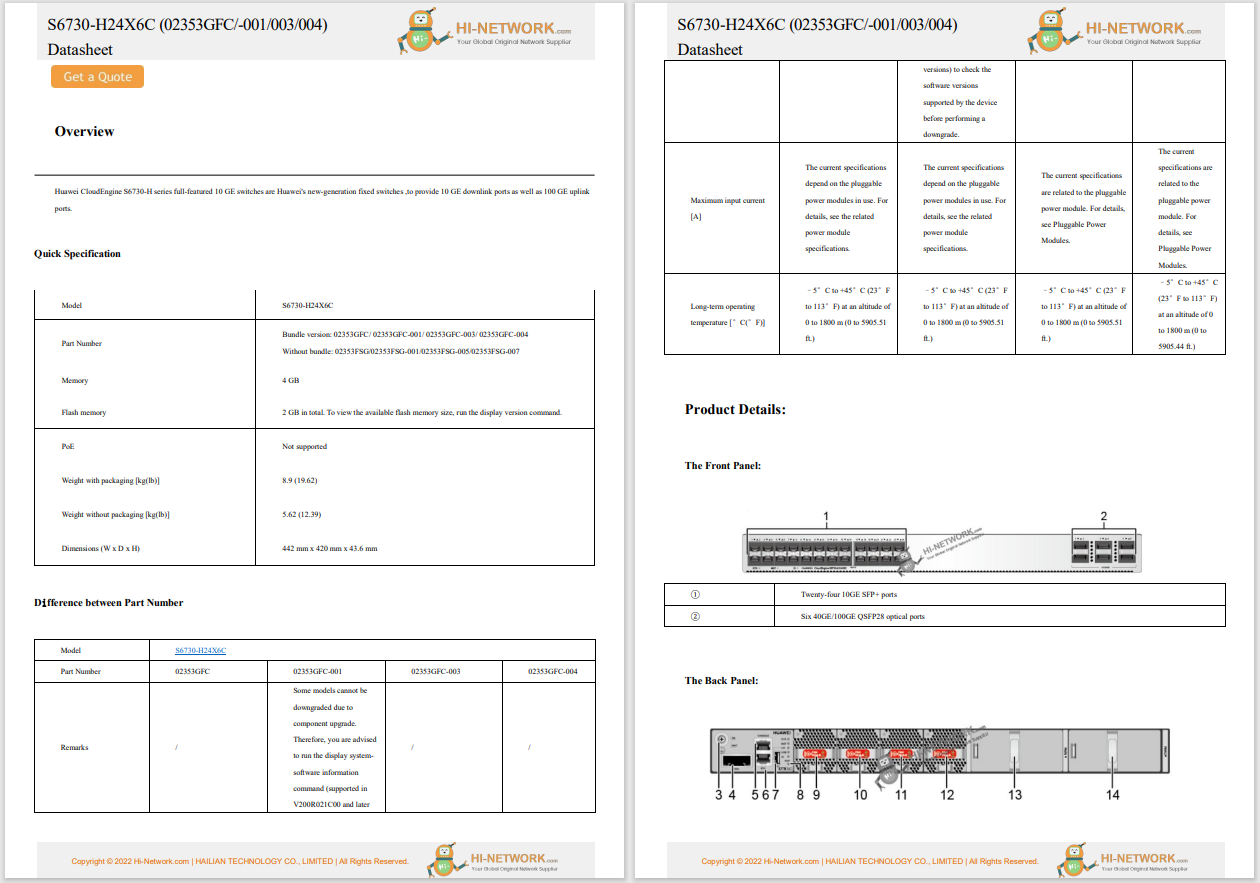
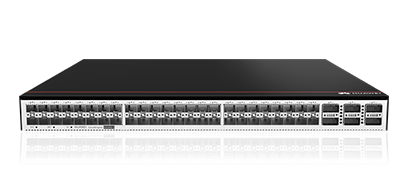



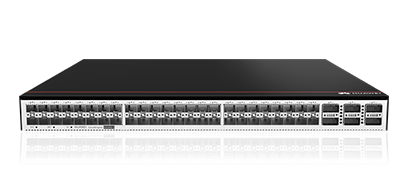

 Javier Zayas Photography/Getty Images
Javier Zayas Photography/Getty Images I've been using AI as one of my go-to tools for research for some time now. Although there are plenty of options that can be accessed via a web browser (such as Opera's Aria, the first AI service I ever used), I prefer desktop tools because I can install and use local LLMs -- so all of my queries remain private. With a desktop tool, I can easily switch between local LLMs like Llama, DeepSeek R1, Mistral Instruct, Orca, GPT4All Falcon, and more.
Until now, my default Linux AI GUI had been Msty, but I've found a new app that's just as good. That app is GPT4ALL, available for Linux, MacOS, and Windows.
Also: My two favorite AI apps on Linux - and how I use them to get more done
GPT4ALL can be used for standard queries, as a personal writing assistant, to write code, and more. It also happens to have a fantastic UI that is easy to use and will fit in directly with the look and feel of your desktop.
One aspect of GPT4All that I appreciate is the ability to choose the compute device for text generation. For example, my System76 Thelio has an AMD Radeon RX 7600 GPU. GPT4All detects that GPU and allows me to either use Vulkan: AMD Radeon RX 7600 (RADV NAVI33) or Vulkan: AMD Radeon RX 7600 (RADV RAPHAEL_MENDOCINO).
I can also select my default model, change the suggestion mode (for generating follow-up questions), configure the number of CPU threads, enable a system tray app, and much more. I can enable a local API server so that GPT4All can be accessed via http://localhost:4891. The downside of using it in server mode is that it consumes more system resources.
Let's get GPT4All installed on Linux, so I can show you what's what.
What you'll need: Currently, the only supported Linux distributions are those based on Ubuntu, so you'll need a running instance of an Ubuntu-based distribution. I'll demonstrate this on Pop!_OS Linux.
The first thing to do is download the installer file. Point your browser to the Ubuntu Installer download and, when prompted, save the gpt4all-installer-linux.run file in ~/Downloads.
Show moreOpen your default terminal window app and change into the Downloads directory with the commandcd ~/Downloads. Once there, give the installer executable permissions with the command:
Show morechmod u+x gpt4all-installer-linux.run
You can now run the installer with the command:
Show more./gpt4all-installer-linux.run
Note that you do not need to use sudo for the installation. If you try installing GPT4All with sudo, it will error out. When the installation wizard opens, click through the steps to complete the installation.
Also: How I feed my files to a local AI for better, more relevant responses
The GPT4All installation wizard is simple enough that anyone can do it.
Screenshot by Jack WallenThe installation should complete without a hitch.
When you first open GPT4All, you'll need to either opt in or out of anonymous usage analytics and anonymous sharing of chats. I would recommend you opt out. Once you've done that, you'll find yourself on the main GPT4All window, where you'll need to install a local model.
The well-designed GPT4All application window is easy to understand without much effort.
Screenshot by Jack WallenTo install your first model, click Models and then click Add Model. In the resulting window, scroll down and locate the model you want, such as Llama 3.2 3B Instruct. When you find it, click Download to start the process. Remember, these models can be fairly large (the smallest being Llama 3.2 3B Instruct at 1.79 GB).
I often use one of the Llama models because they're small and efficient.
Screenshot by Jack WallenOnce the model has been downloaded and installed, you'll find it listed in the Models section.
Also: How to run DeepSeek AI locally to protect your privacy - 2 easy ways
Click on the Chats icon in the left sidebar. If you've only installed a single model, it'll be listed at the top center. If you've installed multiple models, select the one you want to use from that drop-down.
I asked, "What is Linux?" for my first query.
Screenshot by Jack WallenType your query in the "Send a message" field and hit Enter on your keyboard. GPT4All will get busy working to answer your query. If you've enabled follow-up suggestions, they'll be listed beneath the answer. I like the follow-up suggestions because they help me dive into some seriously insightful (and sometimes fun) rabbit holes. On my System76 Thelio, I barely noticed the extra compute overhead required by the suggested follow-ups, so it's worth enabling.
I consider follow-ups to be a must.
Screenshot by Jack WallenAnd that, my friends, is all there is to getting GPT4All installed on Linux -- and the basics for using this helpful tool.
Want more stories about AI?Sign up for Innovation, our weekly newsletter.
 Hot Tags :
Tech
Services & Software
Operating Systems
Hot Tags :
Tech
Services & Software
Operating Systems