

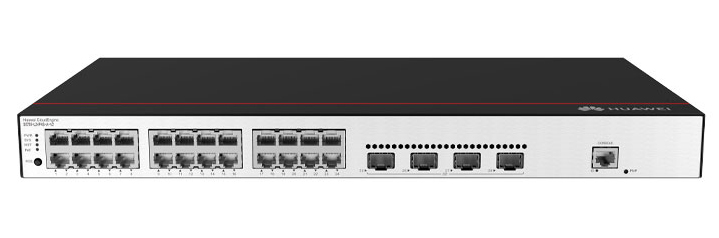

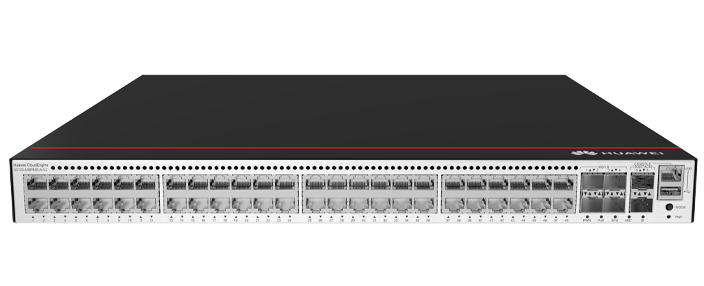








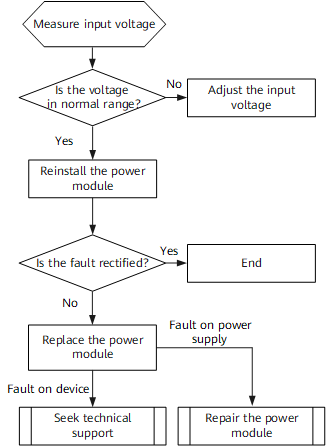

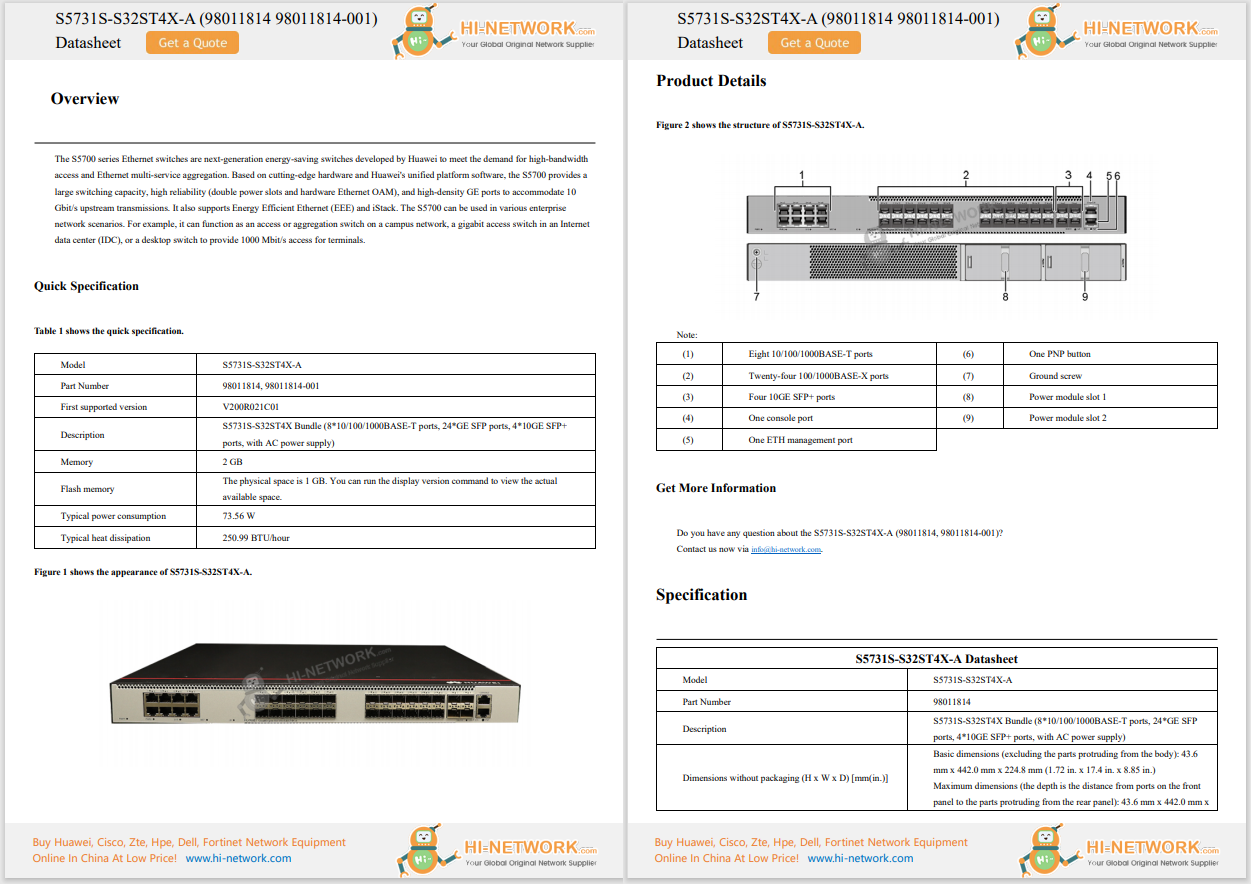










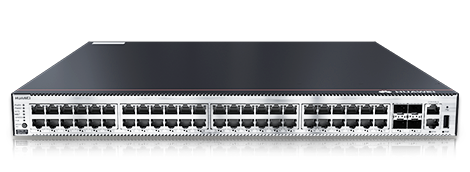

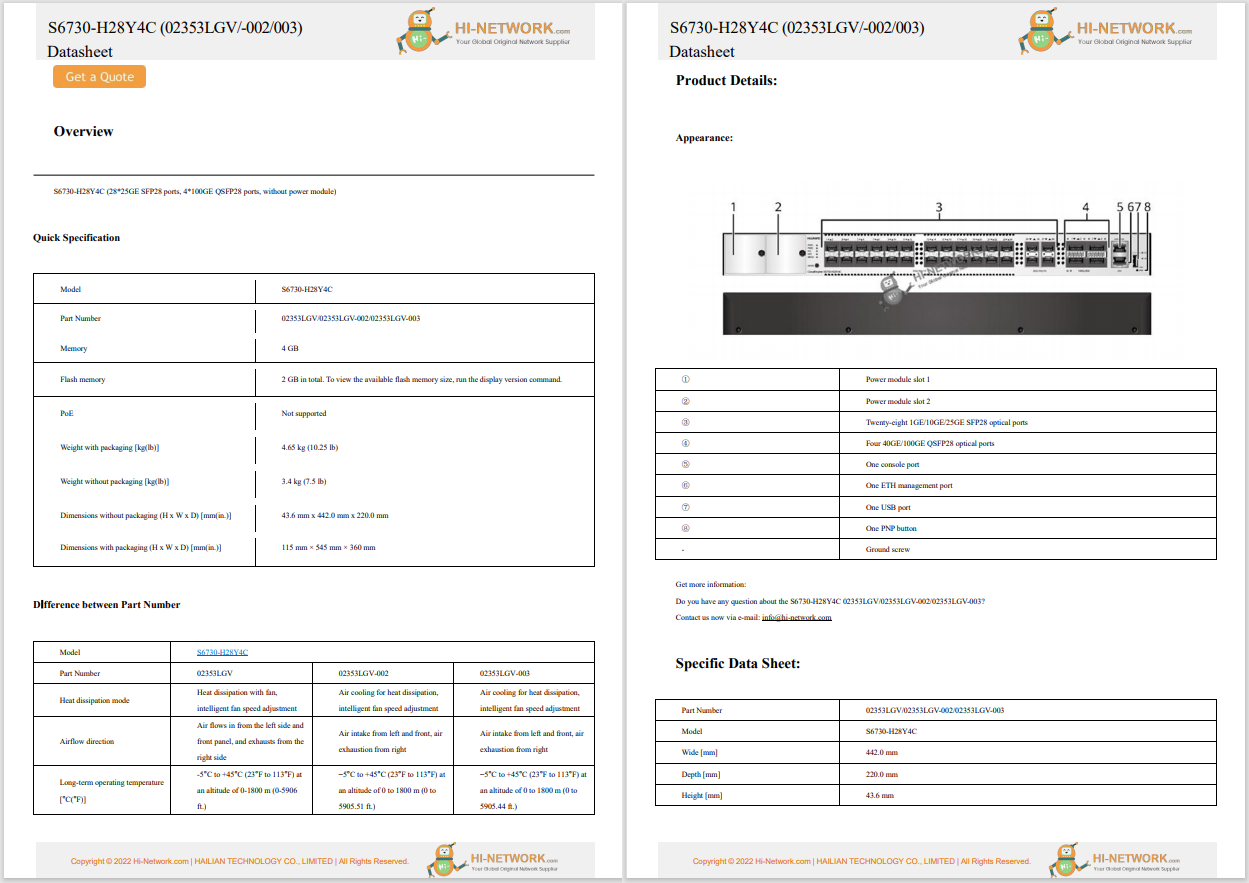

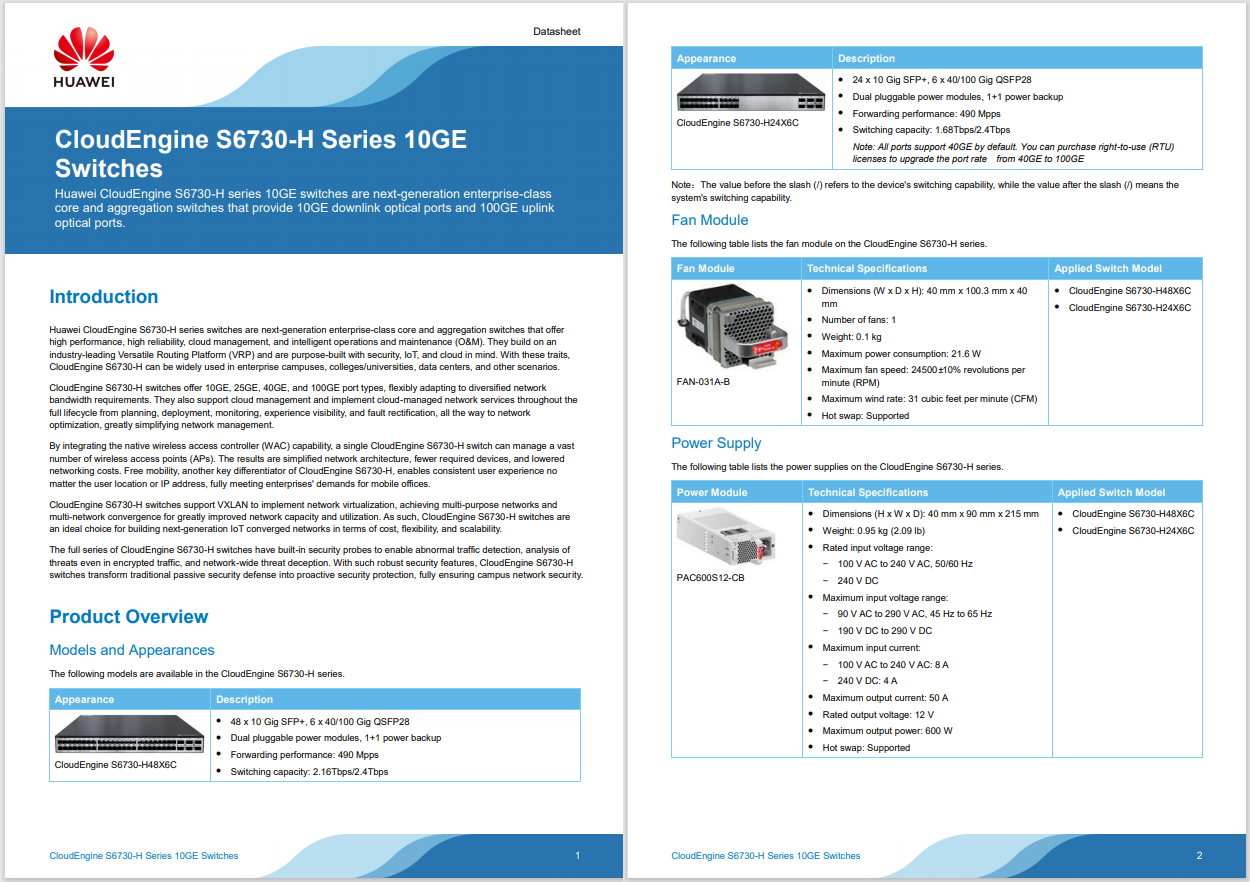
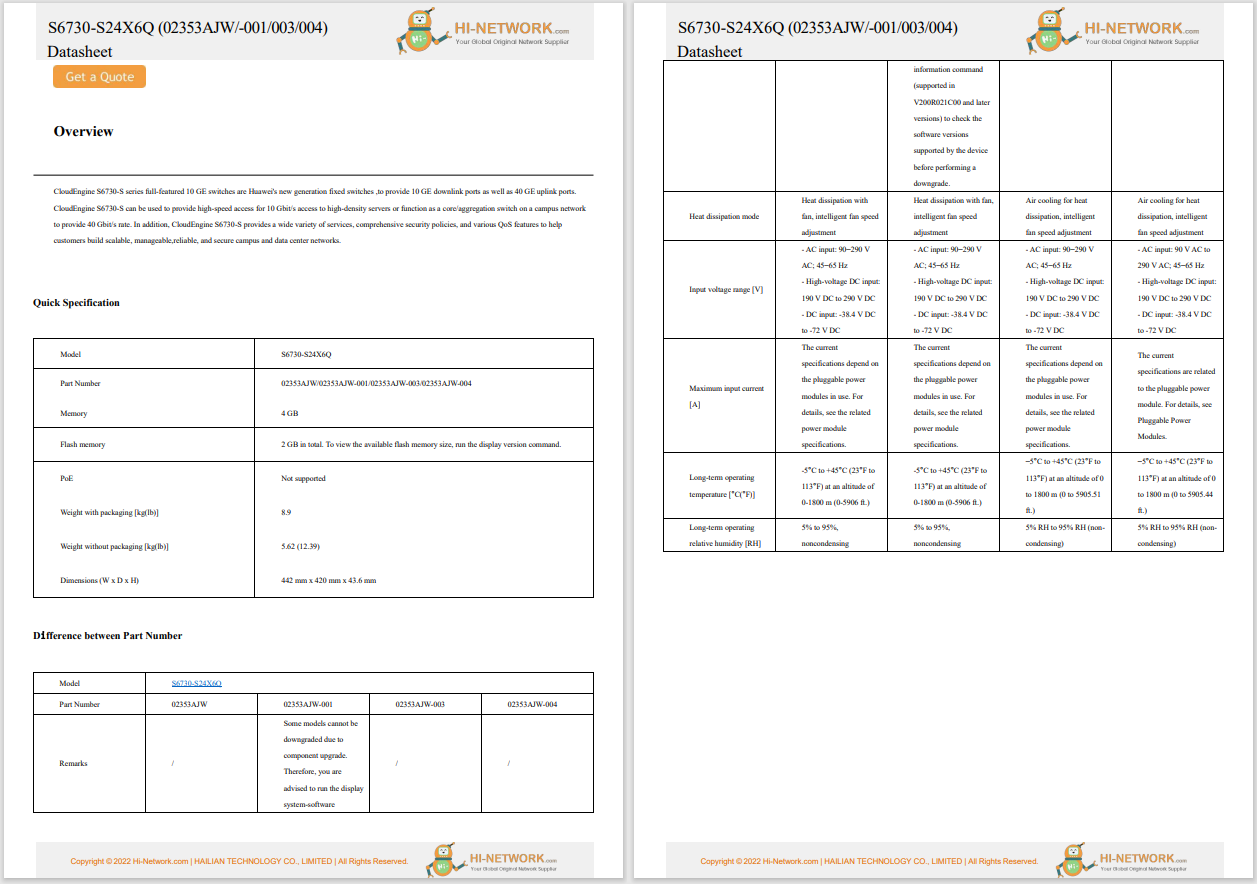
 Kyle Kucharski
Kyle Kucharski Out of the gate,MacOS is one of the most efficient operating systems on the market. One feature makes Apple's OS even more efficient by giving users some extra power to customize the computing experience to their needs. Let's talk about a little thing called Login Items.
When you add an app as a Login Item, that app will always automatically start as soon as you log in to the desktop. To some, that may not sound like much. After all, it only takes a couple of clicks to launch an app, right?
Also: Apple WWDC 2025: What to expect from iOS (19 or 26?), Apple Intelligence, VisionOS, and more
But what if you're constantly on the go and, for whatever reason, have to regularly power off your laptop? When you log back in, you have to restart all the apps you were using. That's not terribly efficient.
There's another reason why you should know about this feature. On several occasions, I've encountered apps that somehow magically (and without my help) configure themselves to open at login. Recently, I found that iTerm, Arc, Spotify, Finder, Apple Mail, and Bitwarden were all automatically opening upon login. That had to stop!
I want to show you how easy it is to add (and remove) apps so that they start upon login (or not, as the case may be). Although this isn't a game-changer, knowing how to remove apps from startup might also help you if you happen to have pesky apps that you don't need to open right away.
Let's get into it.
The only thing you'll need is a device running MacOS, so aMacBook Pro , MacBook Air , oriMac will do just fine. I'll be demonstrating on MacOS Ventura v13.0. If you're using an older version of the operating system, the location of the Login Items will be different. The good thing is that MacOS makes it pretty easy to find these things.
With that said, it's time to add an application or two to the login.
The first thing to do is log in to your MacOS device. Once you've logged in, click the Apple menu button in the top left corner of the desktop and click System Settings.
Show moreWithin the System Settings app, type Login Items in the search, which should reveal the Login Items entry. Click that entry to open it.
Show moreLocating Login Items in System Preferences.
Screenshot by Jack WallenAt the top of the resulting window's right pane, you'll see a list of current Login Items. Along with that, you'll see a + button. Click + to open the Finder window, where you'll need to click Applications in the left pane.
Also: How to create and use MacOS Smart Folders - and make file management a breeze
Show moreI have both Google Drive and mInstaller running at log in.
Screenshot by Jack WallenFrom there, you can select any installed application you want to add and then click Open. This will add the new application to the Login Items list. You can then click + to add another. Keep doing this until you have all the apps you want added.
Show moreAll of your installed apps should appear here.
Screenshot by Jack WallenIf you decide you no longer want an app to start at login, or you've found some rogue apps configured their own way to Login Items, removing them is easy. Just go back to Login Items, select the app you want to remove, and click - (the minus sign). I find myself having to do this regularly because I generally like to start with a clean slate. There are, however, apps that I do need to start upon logging in, such as Bartender and Alfred. Those apps I will leave configured, and remove everything else.
Also: The best MacBooks of 2025: Expert tested and reviewed
That's all there is to adding apps that automatically start as soon as you log in to your MacOS device.
Get the morning's top stories in your inbox each day with ourTech Today newsletter.
 Hot Tags :
Tech
Services & Software
Operating Systems
Hot Tags :
Tech
Services & Software
Operating Systems