




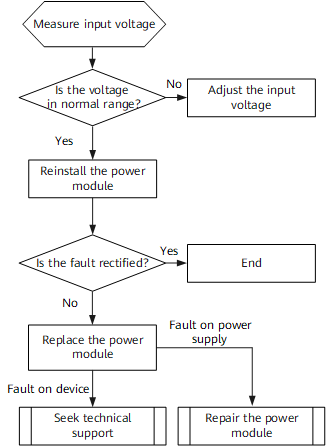

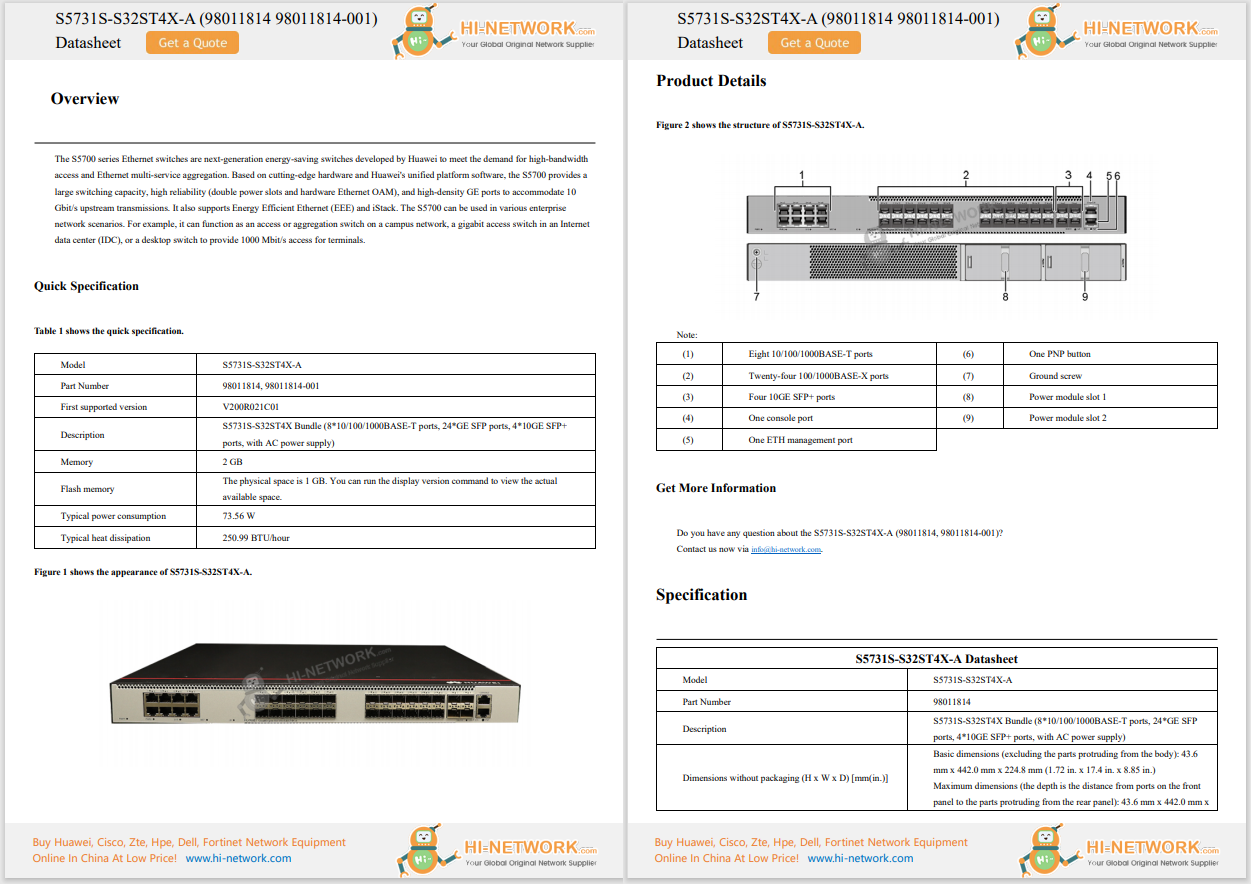










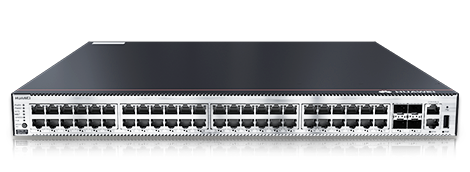

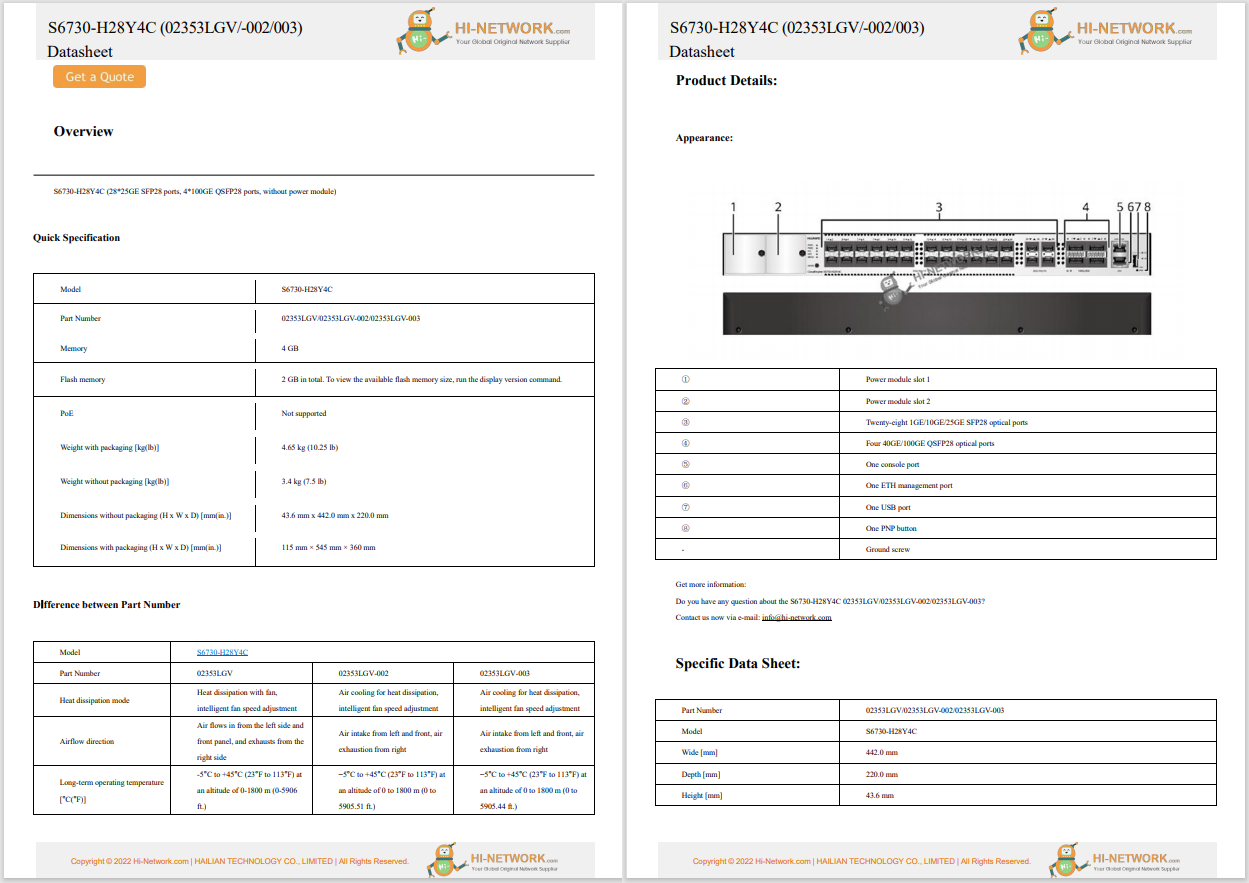

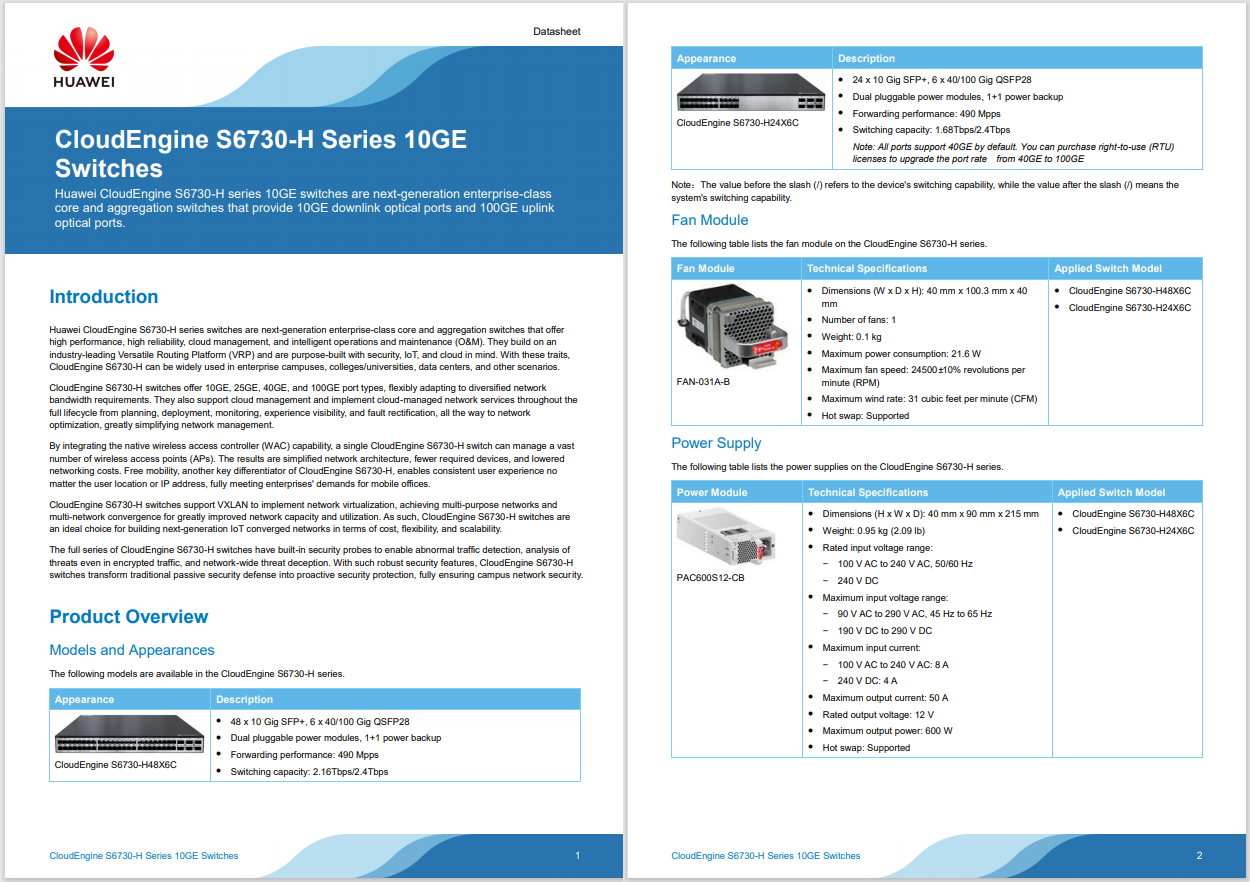
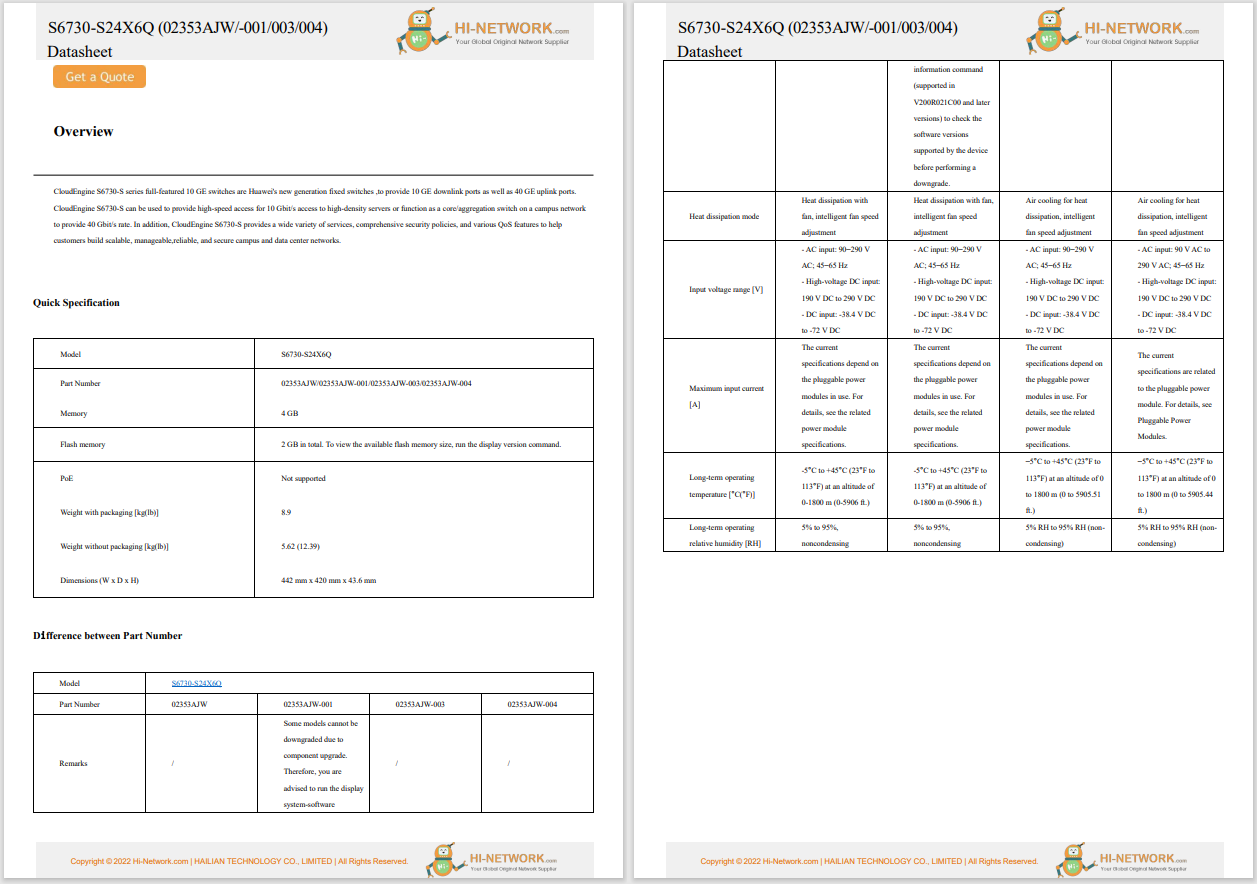
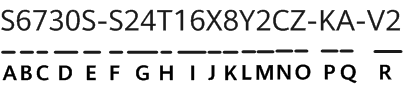
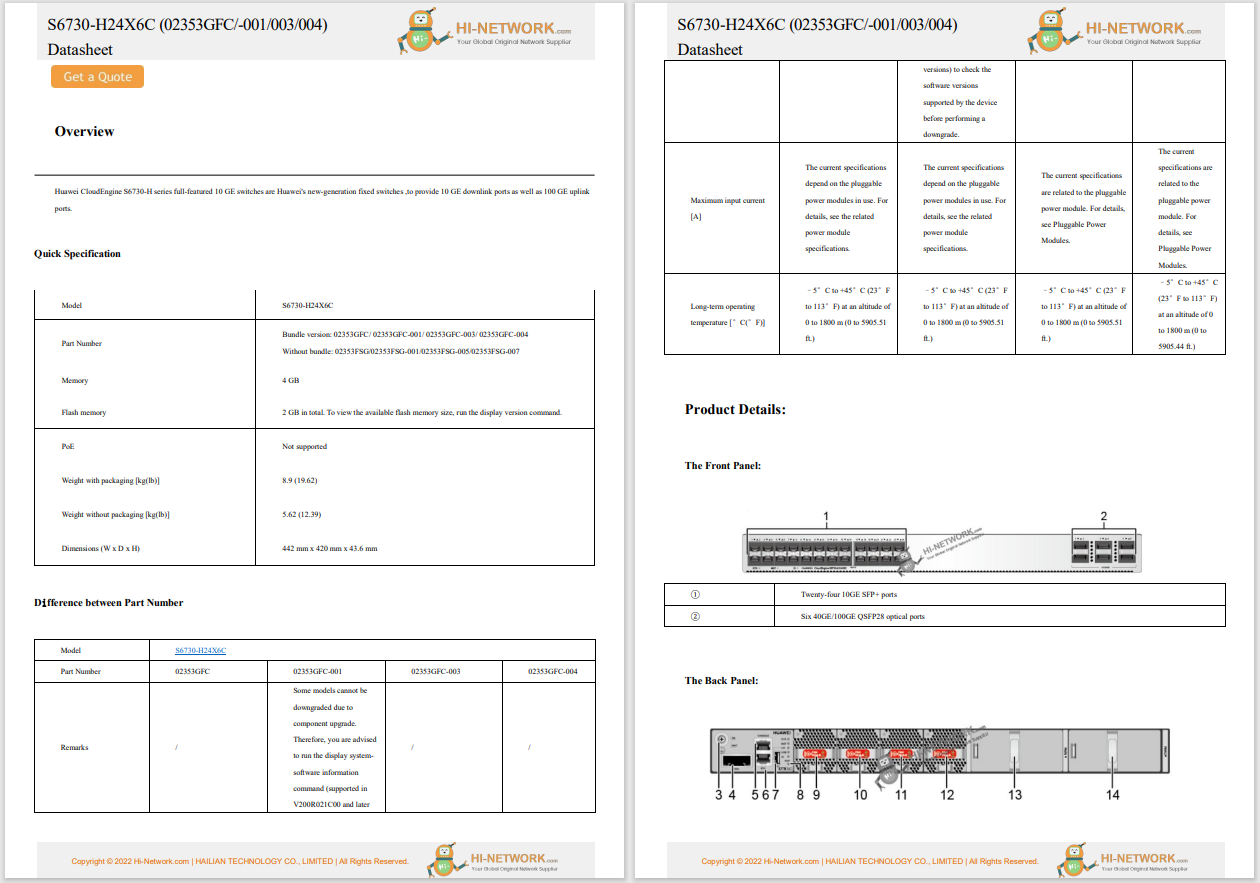
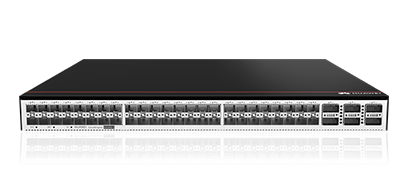



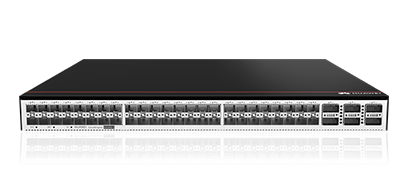

This article explains how to drag and drop on Mac using a mouse or thebuilt-in trackpad.
These steps apply to macOS Sequoia (15), but the instructions are similarinearlier macOS versions.
If you primarily use a mouse with your MacBook, follow these steps to use the primary click function on your Mac to click and drag items to reposition or organize them.
Click to select or click and move the mouse to highlight the object you want to move.
:max_bytes(150000):strip_icc()/001_how-to-drag-and-drop-on-mac-11721654-953aa790b459425b8461b0961178a617.jpg)
To move multiple items, pressShiftand click nearby files. Alternatively, click and drag your mouse around the items you want to move to highlight them.
Press and hold the mouse while dragging the object. When you're ready to reposition the highlighted item, release the mouse to drop it in a new spot.
:max_bytes(150000):strip_icc()/002_how-to-drag-and-drop-on-mac-11721654-bf865928549b466e97392abf74de618a.jpg)
Select text or images and drag them onto your desktop to create text clippings or save images.
:max_bytes(150000):strip_icc()/003_how-to-drag-and-drop-on-mac-11721654-3a1009bd28d541abb268745ff4eee858.jpg)
To move items in theDock, click and drag the apps to your preferred arrangement.
:max_bytes(150000):strip_icc()/004_how-to-drag-and-drop-on-mac-11721654-4236f34cd02547508d8617beb0a6664f.jpg)
To move a recently used app to theDock, click the app and drag it into position.
Add a folder toFavoritesin theFinderapp by selecting and dragging the item.
:max_bytes(150000):strip_icc()/005_how-to-drag-and-drop-on-mac-11721654-e2af5a44773e4834a8fdc50d8d54797f.jpg)
Remove items fromFavorites in Finderor the Dockby selecting and dragging them away from the area.
Another option is to use the built-in Mac trackpad to drag and move items.
Before you get started, double-check that you have dragging turned on and set your dragging style. Go toSettings>Accessibility>Pointer control>Mouse & Trackpad>Trackpad Options.
Select a single item or click, hold, and drag your finger across the touchpad to highlight text or multiple files.
:max_bytes(150000):strip_icc()/006_how-to-drag-and-drop-on-mac-11721654-c2ec1e6c53c74cdf81c993579fc0694f.jpg)
HoldShiftfor side-by-side files orCommandfor non-sequential files while using the trackpad to highlight all the things you want to move.
Press and hold the trackpad and begin to move the highlighted selection.
:max_bytes(150000):strip_icc()/007_how-to-drag-and-drop-on-mac-11721654-ba6b60997f784fbb92335c3c9391a41a.jpg)
To copy files to a different folder rather than relocating them, pressOptionwhile highlighting and dragging and dropping them.
Release the trackpad to drop the items in a new location.
:max_bytes(150000):strip_icc()/008_how-to-drag-and-drop-on-mac-11721654-4378a3b27b7e4e3591ea241a86eae380.jpg)
To turn on drag lock, go toSystem Settings>Accessibility > Pointer Control > Mouse & Trackpad> Trackpad Options> select the box besideUse trackpad for dragging> and chooseWith Drag Lockfrom the drop-down menu.
After creating Mac desktop shortcuts, you can click and select the items and drag them to a different folder location or the Dock. To remove an alias from the Dock, drag the alias until aRemove from Dockmessage appears. You can find the location for the original item from the Dock by control-clicking the alias and selectingOptions > Show in Finder.
Open the photo folder and pressCommandwhile clicking the items you want to add. To upload all the images in one folder, pressCommand+Aand drag and drop the selection into the Google Photos app.
 Hot Tags :
Hot Tags :