


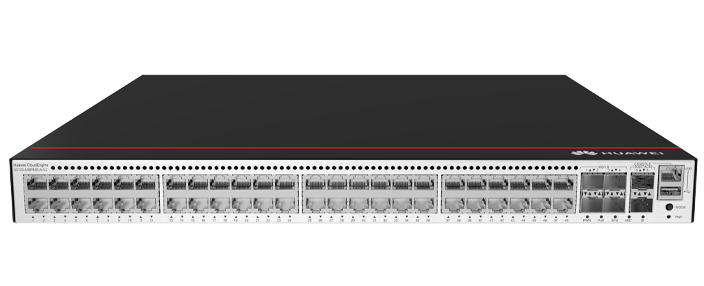








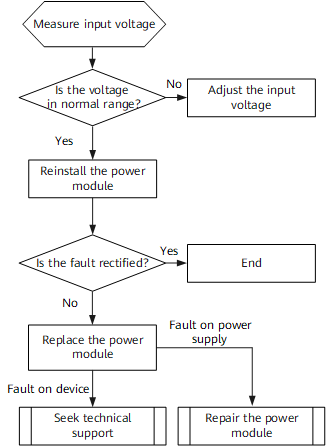

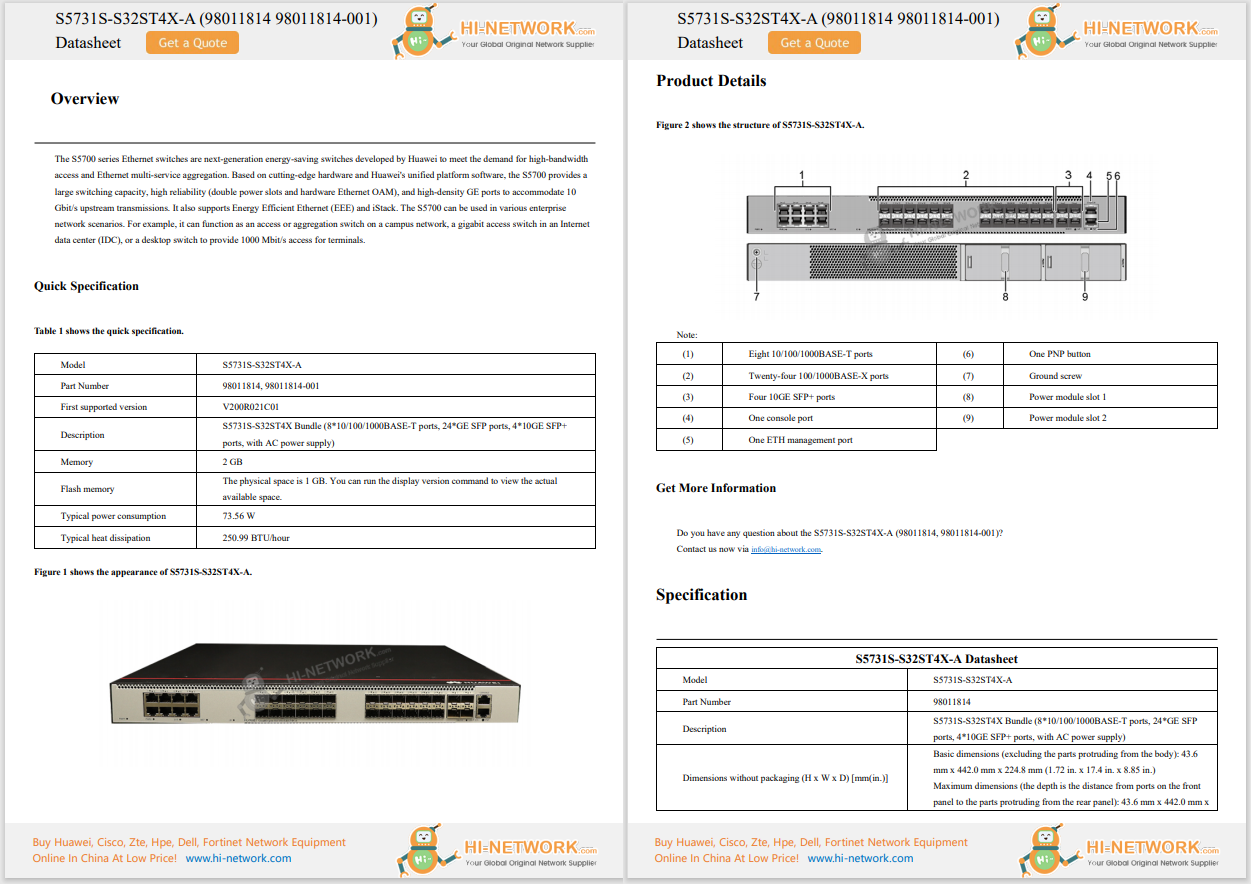










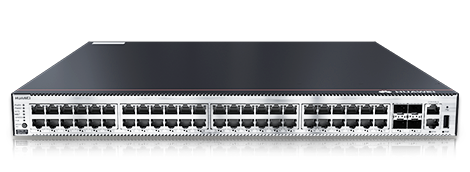

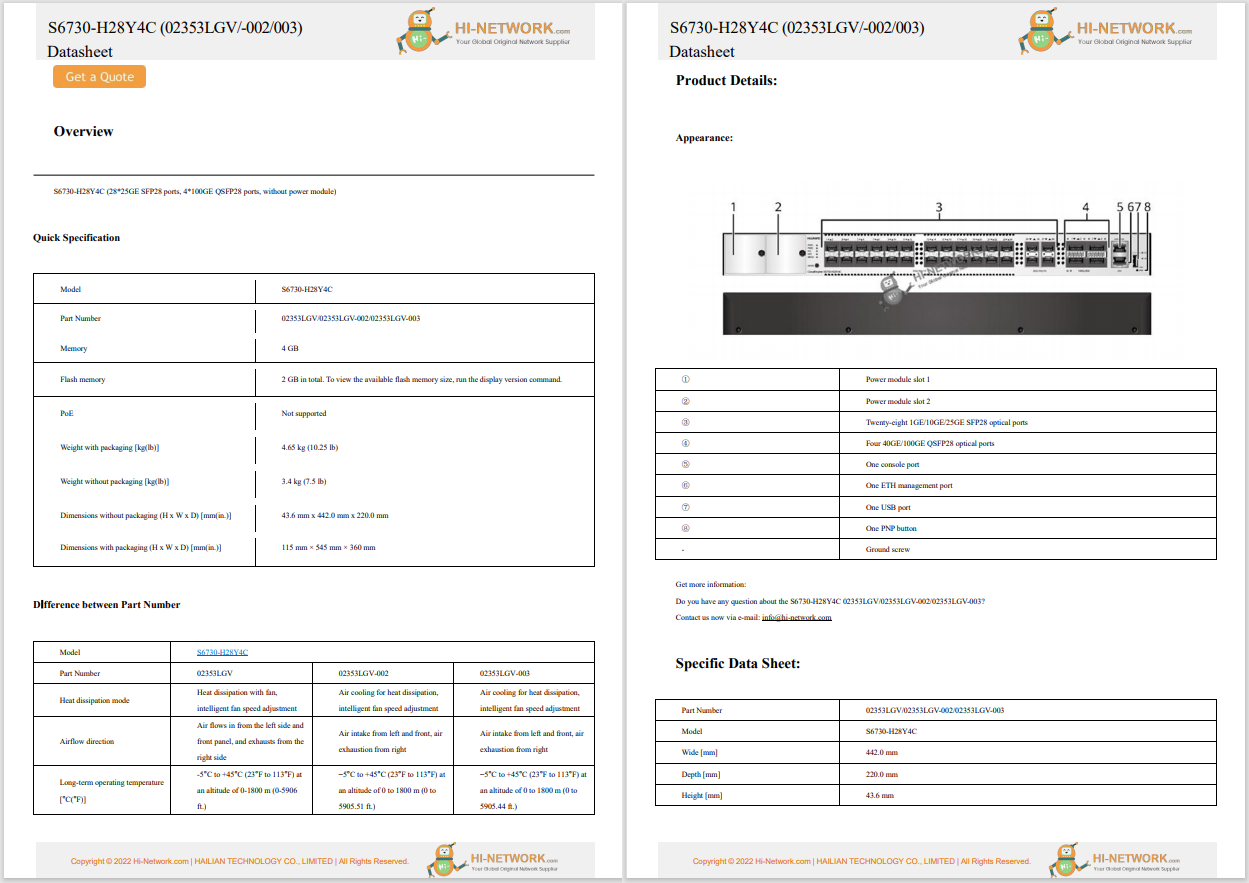

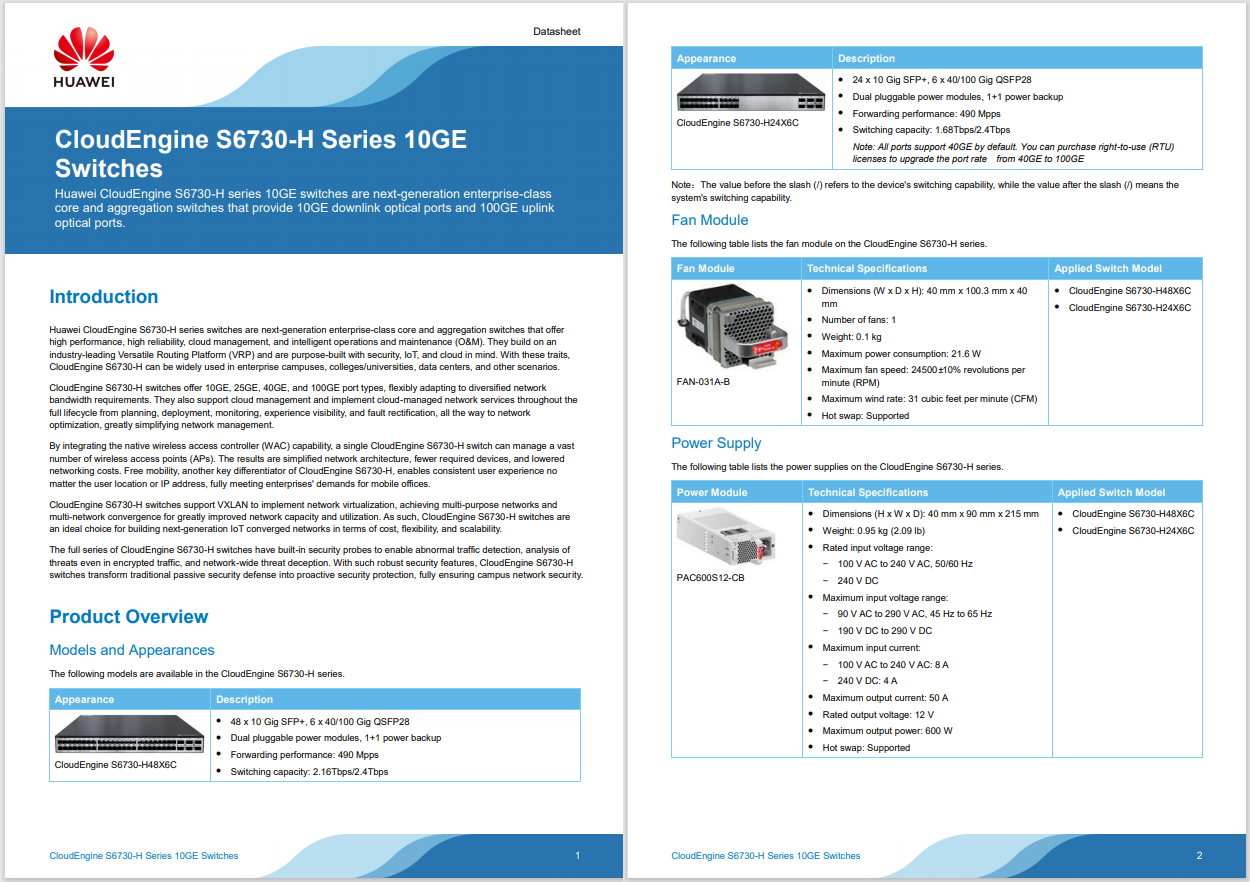
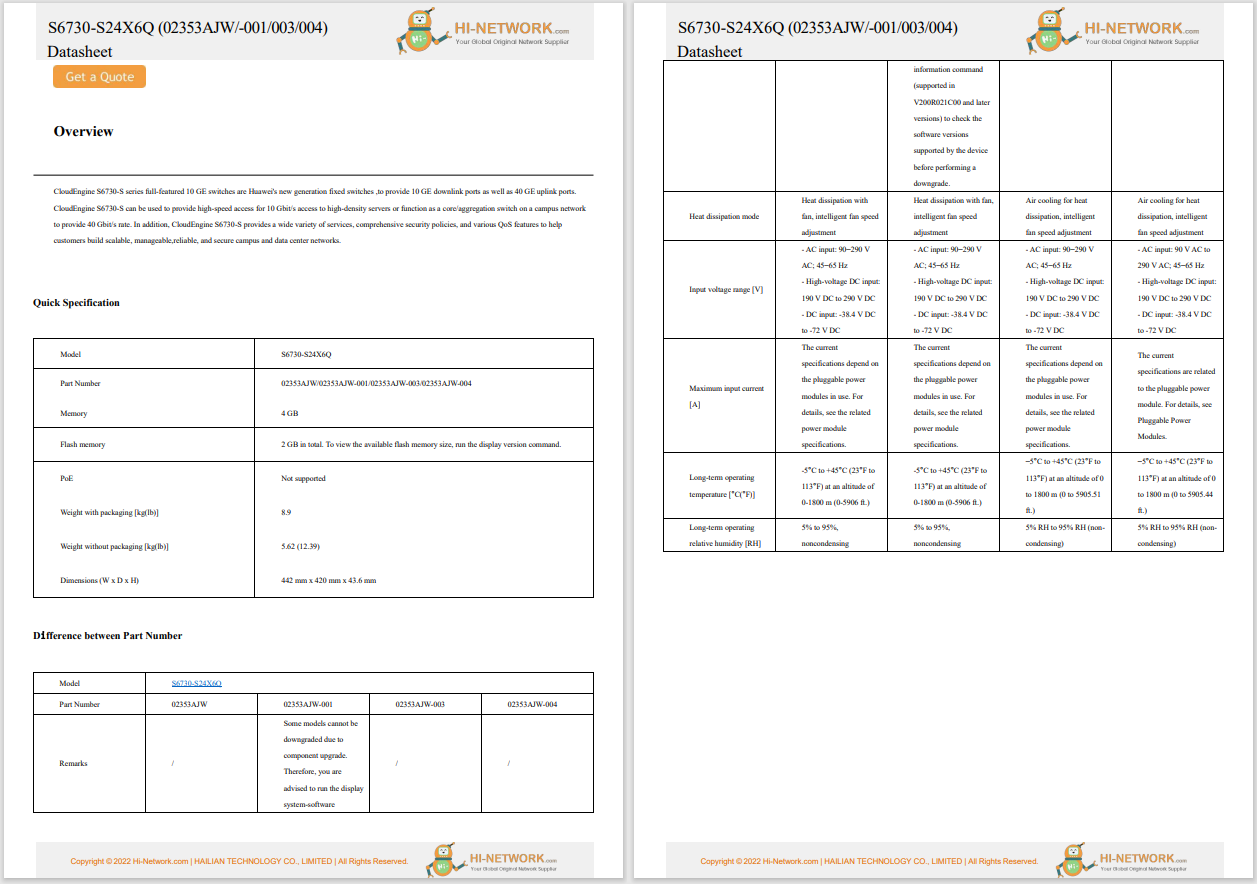
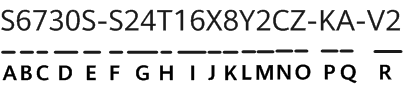
Knowing a few key terminal commands to speed up your Mac can optimize your device in numerous ways.
While taken individually, these Terminal tricks may not show drastic improvement in speed and performance, but the end effect is that your Mac will be able to complete tasks faster, with less load on the processor cores.
We'll be using Terminal for all of these tricks, and while none of the commands on their own should cause any problems, it's always wise to make sure you have a current backup before proceeding.
A common way to improve performance is to reduce superficial animations included with macOS.One example is the use of animation to shrink an open window down to fit in the Dock.
Window animations require a certain amount of graphics and processing power, which delivers no real benefit other than a bit of eye candy.
TheTerminalapp can be found in /Applications/Utilities/.
Here's how to turn window opening animations off:
Any of these Terminal commands can be manually typed into the apporcopied and pasted from this page.
Enter the following command in the Terminal prompt:
defaults write NSGlobalDomain NSAutomaticWindowAnimationsEnabled -bool false
PressEnterorReturnon your keyboard.
To restore the animations, enter the following command:
defaults write NSGlobalDomain NSAutomaticWindowAnimationsEnabled -bool true
PressEnterorReturnon your keyboard.
Another window animation occurs when you resize a window and when you select toOpenorSavea file within an app.Here's how to disable them:
Enter the following command in Terminal:
defaults write NSGlobalDomain NSWindowResizeTime -float 0.001
PressEnterorReturnon your keyboard.
To restore the animation, enter the following:
defaults write NSGlobalDomain NSWindowResizeTime -float 0.2
PressEnterorReturnon your keyboard.
You can turn off the Quick Look window animation with this command:
defaults write -g QLPanelAnimationDuration -float 0
PressEnterorReturn.
Restore the Quick Look window animation by entering the following:
defaults delete -g QLPanelAnimationDuration
PressEnterorReturn, and then restart your Mac.
If you like to hide your Dock, you've probably noticed that there's a delay between when you move your cursor to the Dock area and when the Dock appears.
You can use Terminal to change that delay so that the Dock appears right away:
Enter the following command in Terminal:
defaults write com.apple.dock autohide-time-modifier -float 0
PressEnterorReturn.
Enter the following Terminal prompt:
Killall Dock
PressEnterorReturn.
To restore the delay, enter:
defaults delete com.apple.dock autohide-time-modifier
PressEnterorReturn.
Launching an app from the Dock presents an animation that can be turned off with the following command:
defaults write com.apple.dock launchanim -bool false
PressEnterorReturn.
To restore the animation, enter:
defaults write com.apple.dock launchanim -bool true
PressEnter or Return.
This tip is a one-time tweak to speed up the initial Time Machine backup. MacOS throttles Time Machine by assigning it a low CPU priority.
This command is pretty helpful since it prevents Time Machine from grabbing CPU resources and slowing down your Mac's overall performance.
There's one exception, though. When you perform an initial Time Machine backup, the backup size can be so large that it will take a long time to complete, since its CPU priority is throttled.
If you would like to get the initial Time Machine backup completed in a timelier manner, you can change the throttle setting by entering the following sysctl command in Terminal:
sudo sysctl debug.lowpri_throttle_enabled=0
Enter your administrator password.
Start your Time Machine backup.
You can revert to the default throttled setting by either restarting your Mac or entering the following at the Terminal prompt:
sudo sysctl debug.lowpri_throttle_enabled=1
Enter your administrator password.
 Hot Tags :
Hot Tags :