


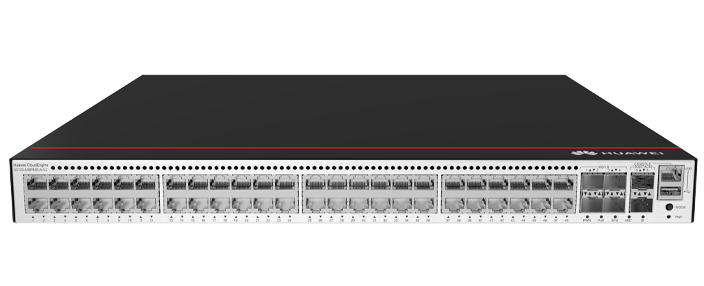








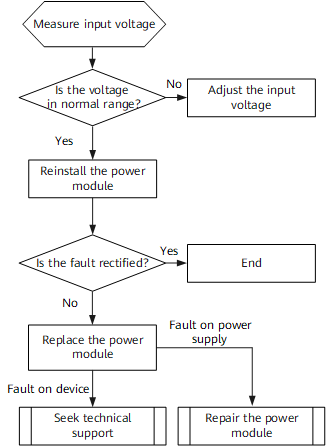

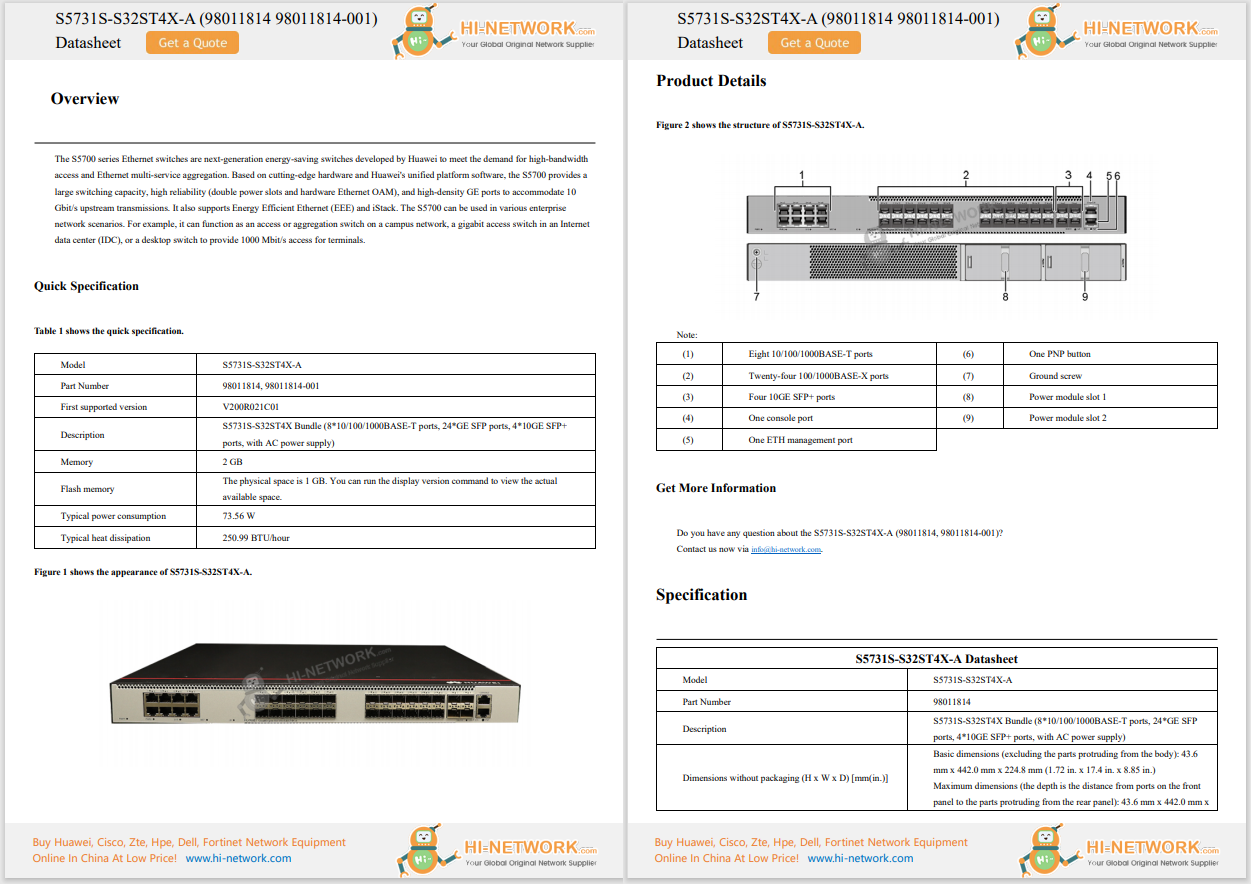










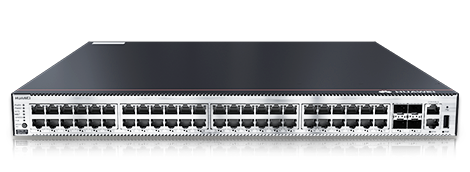

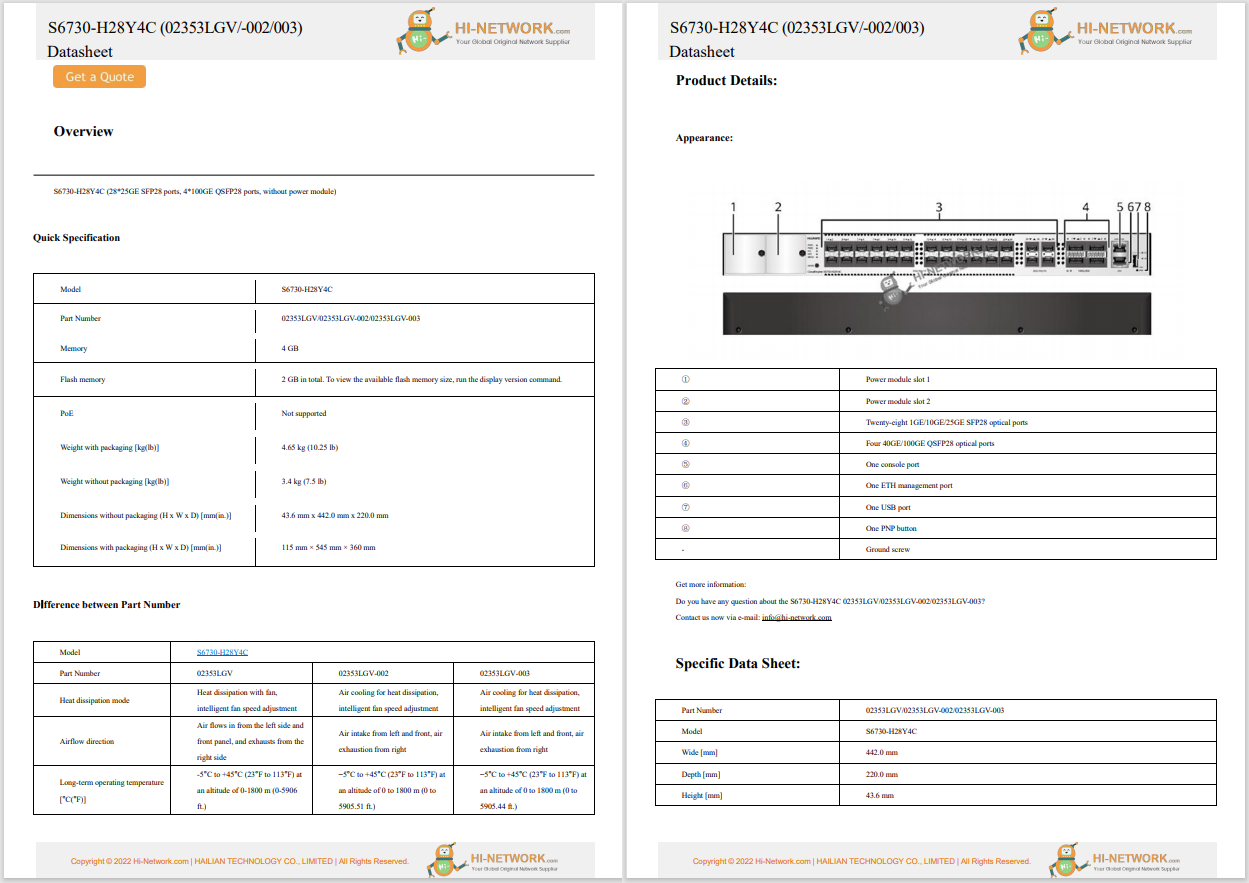

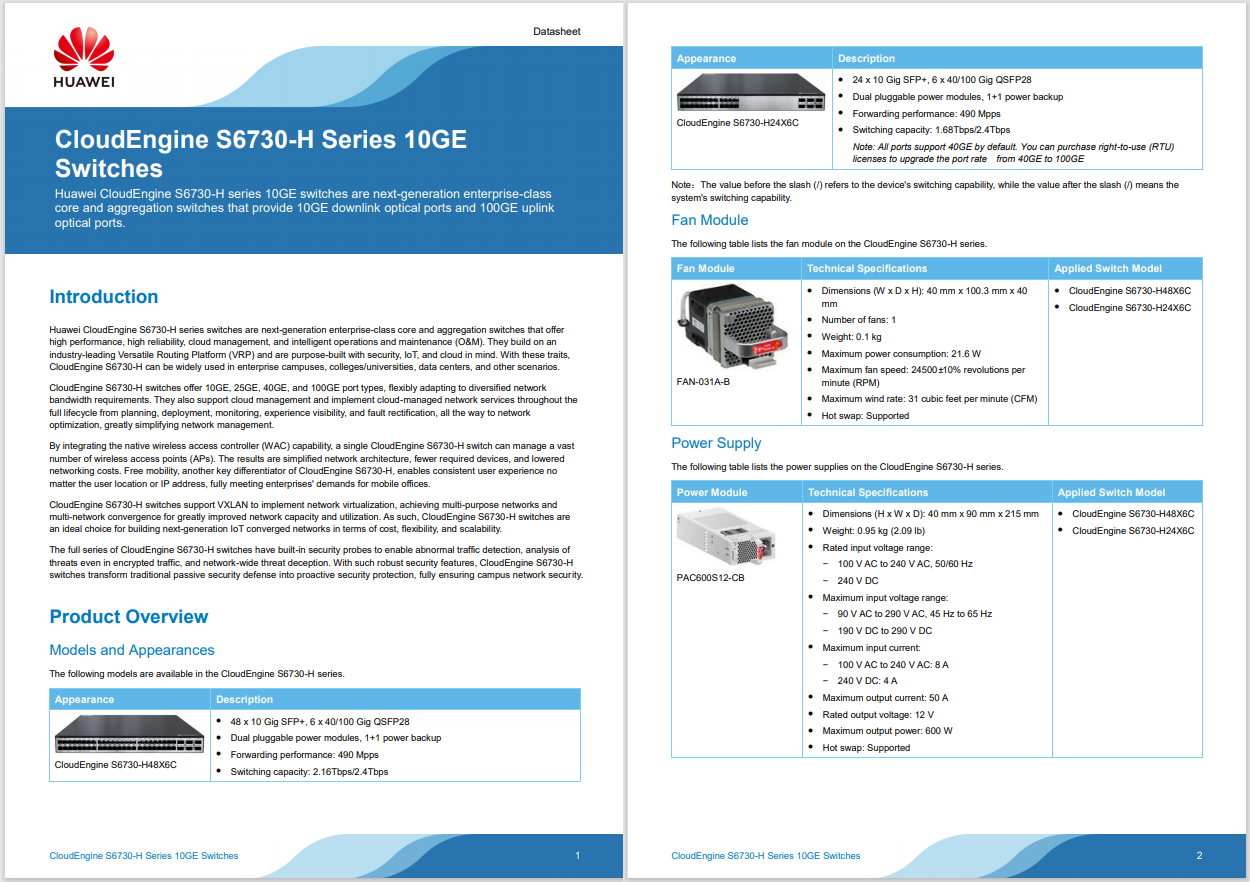
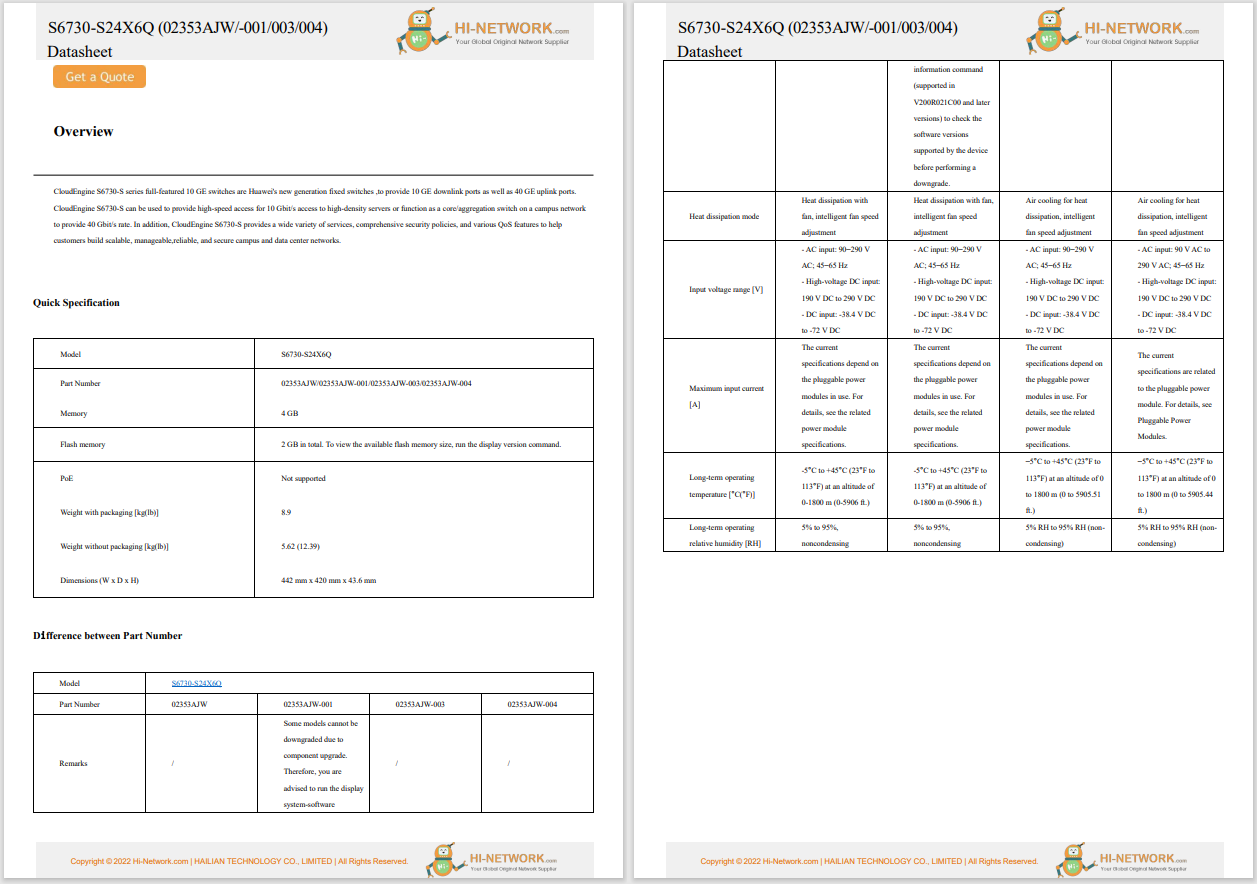
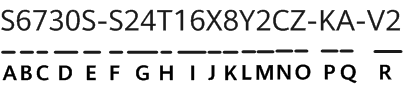
This article explains how to choose a virtual private network (VPN) that's right for you, and details how to get the VPN on your Mac.
To get a VPN set up on your Mac via the built-in VPN settings, make sure you have all the necessary data first.This includes the VPN type, the server address, username, password, and shared secret.All this information is specific to each VPN and provided by your VPN operator.
Open theApplemenuin the top-left corner of the screen.
SelectSystem Settings.
SelectNetworkorVPNfrom thesidebar (this differs across macOS versions).
Select thethree dotsat the bottom, followed byAdd VPN Configuration, and then choose the connection type.
:max_bytes(150000):strip_icc()/mac-vpn-settings-7884ae336bfa41d2b7898d5b3c5ebf01.png)
In theDisplay namefield, enter the name you want to use for the VPN service you're setting up.
Choose your new VPN settings.These may vary depending on the service but are likely to include information such as the account name and password.
SelectCreateto finish setting up your new VPN.
:max_bytes(150000):strip_icc()/add-vpn-mac-6eb84912c2f346a792be40372a4e274e.png)
Over the years, Apple has changed how things work on a Mac through major software updates.If the above directions don't work on your system, try these:
Click theApple icon in the upper left of your display, then clickSystem Preferences.
ClickNetwork.
:max_bytes(150000):strip_icc()/macOSpreferencesnetwork-abd8b339b74947438703f3070d1fcb61.jpg)
Click thePlus (+)to create a new network connection.
:max_bytes(150000):strip_icc()/addingnetworkconnection-556e162a04244b9091b32c463e1bddcb.jpg)
SelectVPN from theInterfacedropdown menu andL2PT over IPSecfrom the Service Namedropdown menu. Name of your choice in theService Namefield, then clickCreate.
:max_bytes(150000):strip_icc()/selectinginterfacedetailscopy-58381cad442f460cade3c286621e07aa.jpg)
Enter theServer Addressand Account Name, sometimes referred to as username by the VPN operator, then clickAuthentication Settings.
:max_bytes(150000):strip_icc()/001-how-to-set-up-a-vpn-on-mac-4582251-2612d52461e143a3ae9ccb468783886a.jpg)
Enter the Password and Shared Secret, then clickOK.
:max_bytes(150000):strip_icc()/002-how-to-set-up-a-vpn-on-mac-4582251-ac6da841164d4428a6d8bd8e9c3c3bbc.jpg)
ClickApply, then clickConnect.
:max_bytes(150000):strip_icc()/003-how-to-set-up-a-vpn-on-mac-4582251-4b096930699e4bbeba10601a89961294.jpg)
Your VPN will now connect. SelectDisconnectto turn off your VPN when you're done.
You can always see the status of your VPN connection from the Network tab. You can also clickShow VPN status in menu barif you want quick access to the VPN connection.
:max_bytes(150000):strip_icc()/004-how-to-set-up-a-vpn-on-mac-4582251-754cdcfcd4eb4d78abc550c29a77b0a3.jpg)
To turn the connection back on again, repeat steps 1 and 2, choose your VPN from the list, then clickConnectonce more.
Using an app to get a VPN on your Mac is a straightforward process. Once you've found a provider you want to use, just head over to their website to get started.
Find the download for your Mac. Find the appropriate application for your Mac and begin the download. In most cases, the VPN website will include a list of downloads for every supported platform, including macOS.
Provide payment information. Depending on the VPN, you may be asked to provide payment information before you can use the service. If this is the case, be sure to check the money-back guarantee period just in case the service doesn't work for you and you need a refund.
Set up the VPN on your Mac. Launch the application installer to begin the installation process. With some products, you may be asked to grant permission to install different parts of the application, such as configuration files or helper tools.
Launch the VPN app. Once installed, open the VPN app and begin using the service by choosing a server location. If you're asked to log in to your account to verify that you can access a server, do so now.
And that's it! Once you're connected to the VPN, you're all set to begin browsing the web privately and securely. For peace of mind, you can check the VPN's connection status on the application screen (it should sayOn/Off, orConnected/Disconnected, etc).
You can also check your newly cloaked IP address by visiting whatismyipaddress.com.
The place to start is by choosing a good VPN service. Most major VPN providers have similar offerings in terms of server locations, encryption protocols, speed, and performance. However, there are differences between them that can affect how well the service works for you.
Your Guide to the Best VPNs: Stay Safe Online Without Breaking the BankHere's a look at some popular uses of VPNs and what to look for when choosing a VPN service for your Mac:
All VPN companies need a way to make money, even 'free' ones. So, if a VPN pitches itself as fast and free, you can bet it's probably monetized by the collection of user data, which is tracked and sold to third parties.
Some free VPNs may even secretly install adware on your Mac. If you think about it, this completely goes against what a VPN is designed to do, which is to keep your data and identity protected.
That said, if you really can't afford a paid VPN service, you should read over the terms of service so you fully understand what kind of data you might be giving up in exchange for the freebie.
How to Fix a VPN That's Not ConnectingIf your VPN provider has you using an app, quit out of the app and locate it (most likely in the Applications folder), then delete it. If it's not an app, openSystem Preferences>Network> select your VPN from the list >Disconnect, then selectRemove (-)to permanently remove it from your network list.
There's no objective "best" VPN you can use for your Mac, as what you specifically need may be different from what someone else is looking for. However, the two most highly recommended VPN services by most are currently ExpressVPN and Surfshark.
 Hot Tags :
Hot Tags :