















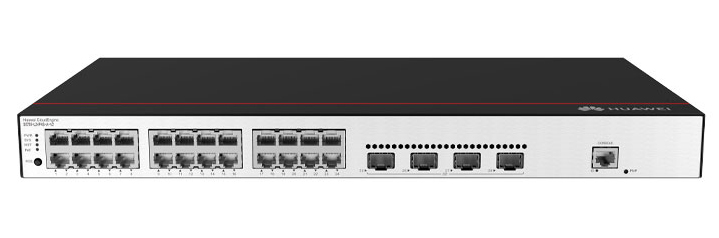

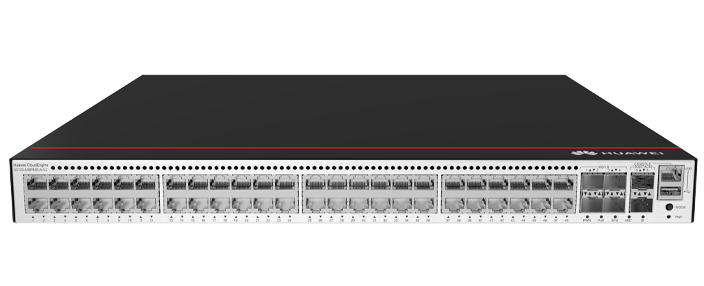








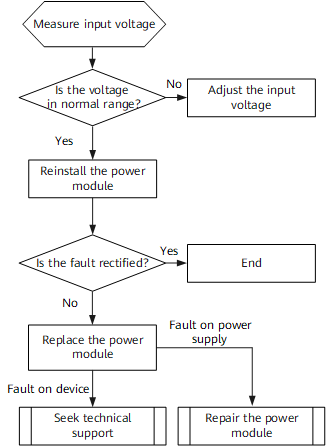

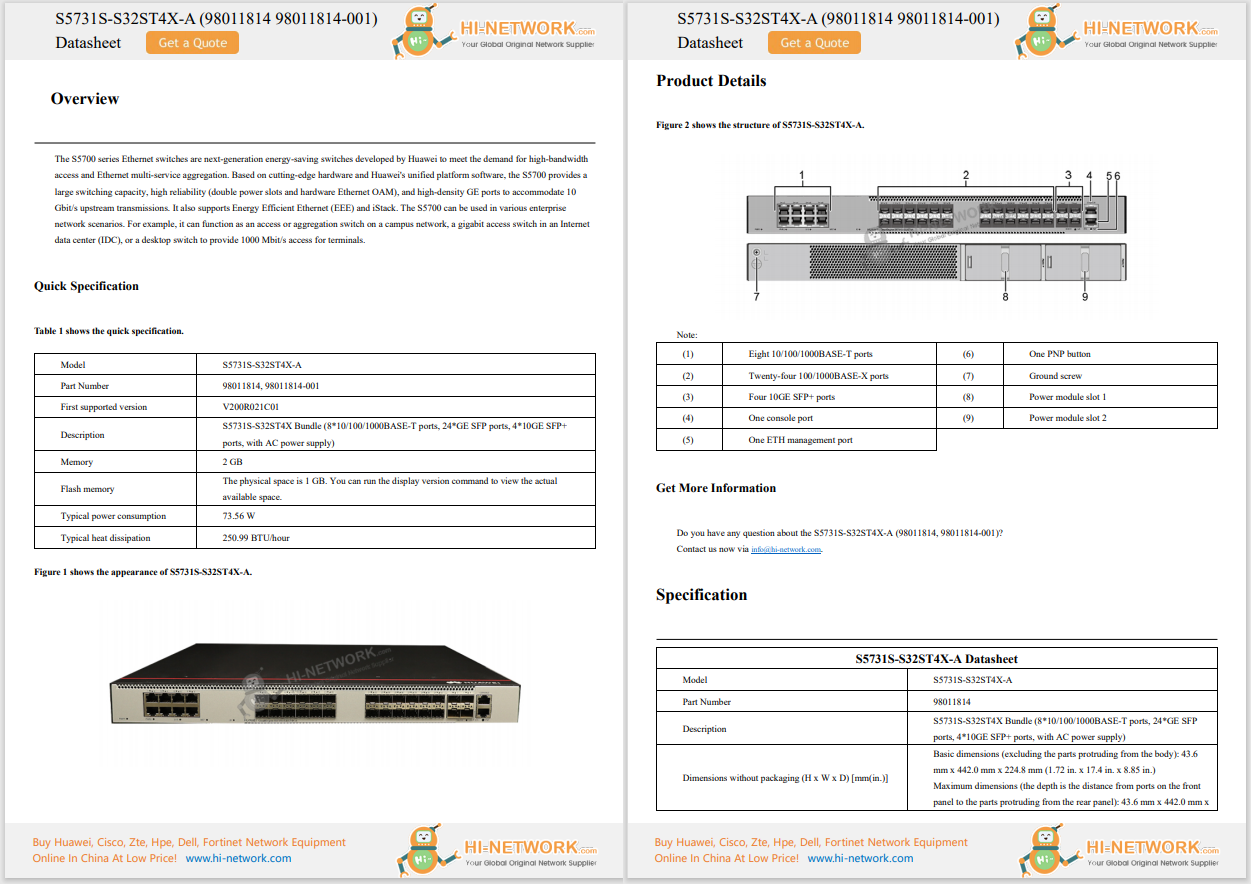


This article explains how to sign out of Chrome.You might log out of your Google Account so that anyone else using your device can't access your Gmail messages,synced passwords, or browsing history.
The easiest way to log out of Chrome from a computer is through the dedicated Google Account menu.Select yourprofile photo(or its placeholder) near the top right of the program, and then selectSign out of Chrome.
This will log out all your Google services, like Gmail, etc.If you sign back into any of those services, you'll also log back into Chrome.
:max_bytes(150000):strip_icc()/sign-out-of-chrome-windows-59165223ddf14cc98e8ef9ffd096c14e.png)
This process is a bit different on a mobile device.Here's how to remove your Google Account from Chromeon Android oriPhone:
Open anew tabin Chrome.
Tap yourprofile imageat the top.
Select yourGoogle Accountat the top.
Scroll to the bottom and chooseSign out.
:max_bytes(150000):strip_icc()/chrome-sign-out-android-ed93cfabf7834055b3619ca84e4cfff0.png)
This won't sign out of Chrome, but it's the next best option if you want to protect your Google Account.Syncing is nice because it lets you access bookmarks, passwords, history, etc., on all your devices, but it's easy to turn off if you plan to share Chrome with other people.
Follow these instructions to disable syncing but keep yourself logged into Chrome:
Open Chrome's Settings by selecting thethree dotsin the corner and then choosingSettingsfrom the menu that shows up.
:max_bytes(150000):strip_icc()/google-chrome-settings-menu-9eb37a2bc12349eba7fc9e66c9243b89.png)
SelectSync and Google services.
:max_bytes(150000):strip_icc()/google-chrome-settings-e4886867b79245458e2fc89935f05258.png)
ChooseTurn off>Turn offto stop syncing everything and log out of all your Google services.
Or, selectManage what you sync.
:max_bytes(150000):strip_icc()/google-chrome-sync-settings-desktop-c0f650b130aa41b38e3b961a146ee2be.png)
To choose which items should sync with this device, selectCustomize syncand then toggle each item on or off.
:max_bytes(150000):strip_icc()/google-chrome-sync-settings-37e2661315a3413cbd4ad68b5ec6d370.png)
You can also turn off syncing for Chrome from your phone or tablet. Here's how it works on Android and iPhone:
Open Chrome and then tap thethree dotsin the corner followed bySettings.
Select yourGoogle Accountat the top.
Tap the toggle next to any of the options to stop syncing them with this device. These includeHistory and Tabs, Reading List, Passwords, and more.
:max_bytes(150000):strip_icc()/iphone-google-chrome-sync-a56aab9e44214e14be421d29140a036b.png)
When finished, tap theback arrow on Android or Doneon iPhone.
When you sign in to your Google Account from any app, such as Gmail or Google Drive, you're automatically signed in to Chrome by default. If you don't want this to happen, you can adjust the settings on your computer.
Select thethree dotsin the corner of Chrome and then chooseSettingsfrom the menu.
:max_bytes(150000):strip_icc()/chrome-menu-65e2022ef644477790e7c3a387be64f6.png)
SelectYou and Googleon the left, and thenSync and Google serviceson the right.
:max_bytes(150000):strip_icc()/chrome-settings-you-and-google-6307ee1eea604ebca00f163343170d2a.png)
Turn off the slider next toAllow Chrome sign-in.
Confirm by selectingTurn off.
Please read the notice. This will turn off syncing for things like bookmarks and passwords.
:max_bytes(150000):strip_icc()/chrome-turn-off-sync-45ba01a04d3f45ad957e116e40bdd5b5.png)
If you need to sign out of Chrome from a device you no longer have with you, your Google Account includes an option to log out remotely.
Open your Google Account's Your Devices page.
Select a device from the list. For example, if you want to sign out of Chrome on an old Android tablet, click that option.
:max_bytes(150000):strip_icc()/google-account-logged-in-devices-c51de84d78294080afea736cd9c5e878.png)
Select Sign out>Sign out.
:max_bytes(150000):strip_icc()/sign-out-google-android-remotely-fb2d339e2d2b4e31afe21818fe9c4a00.png)
Logging in to Chrome and syncing all your private information is incredibly useful, but only if your computer is secure.
If others can access the browser-like if you've logged in to a public computer or have shared your device with someone-they'll have access to the same conveniences you do: your passwords, payment information, browsing history, etc.
It's also useful to sign out of Chrome from your old, unused devices. These could be stolen and turned on, potentially exposing your search queries, payment information, and more.
How to Unlink Multiple Gmail Accounts From Your Browser Hot Tags :
Hot Tags :