




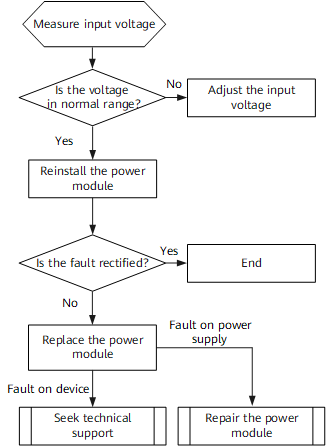

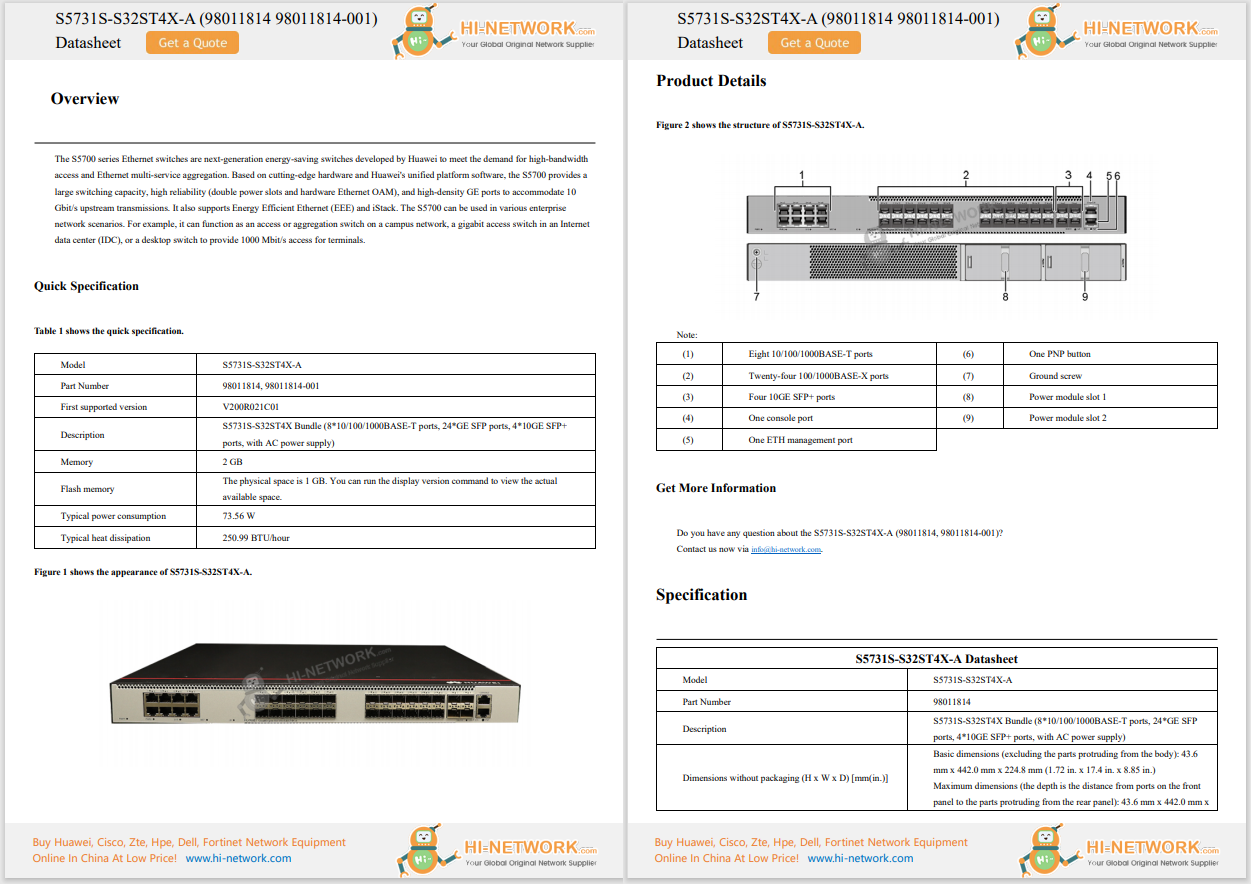










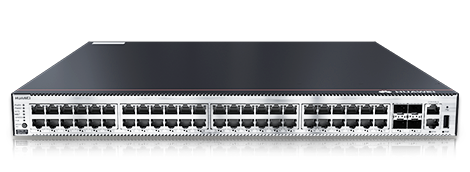

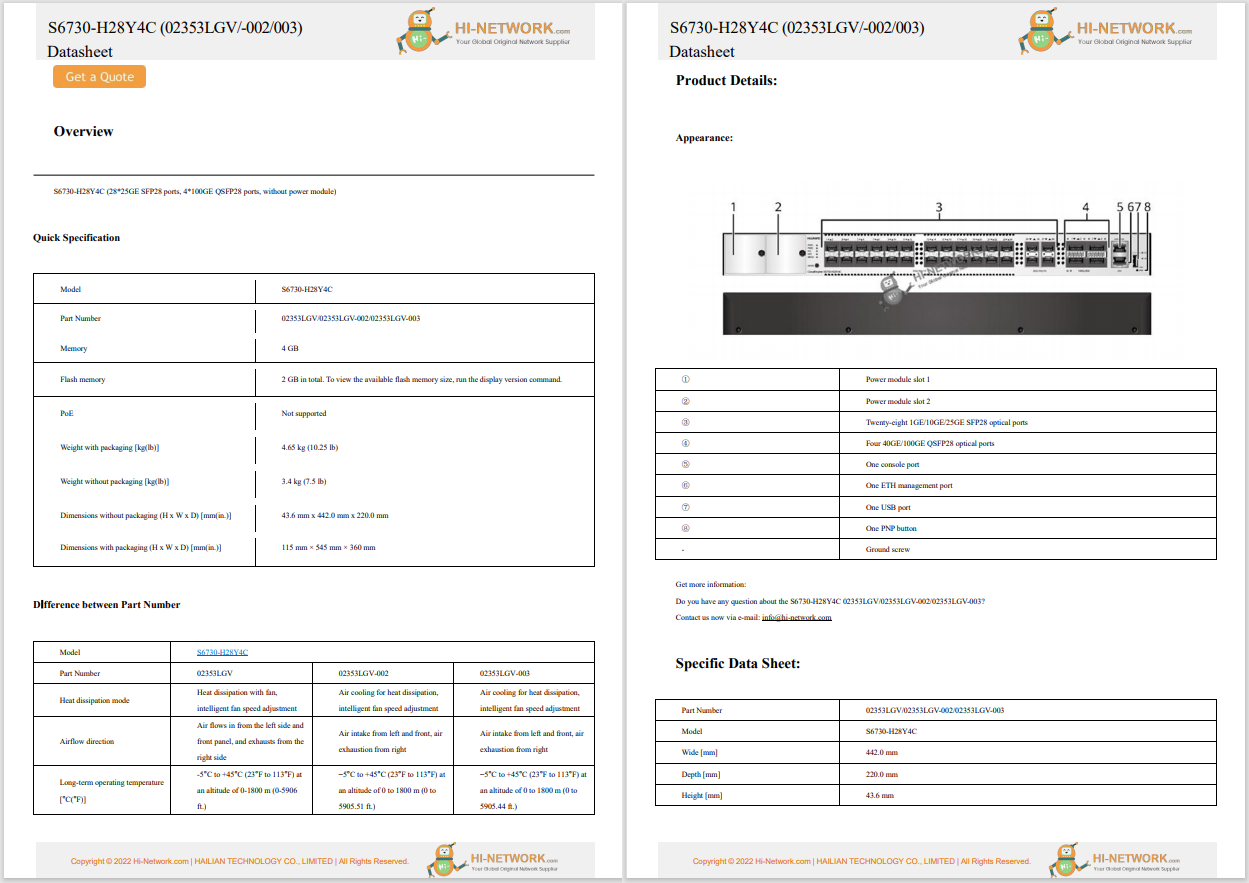

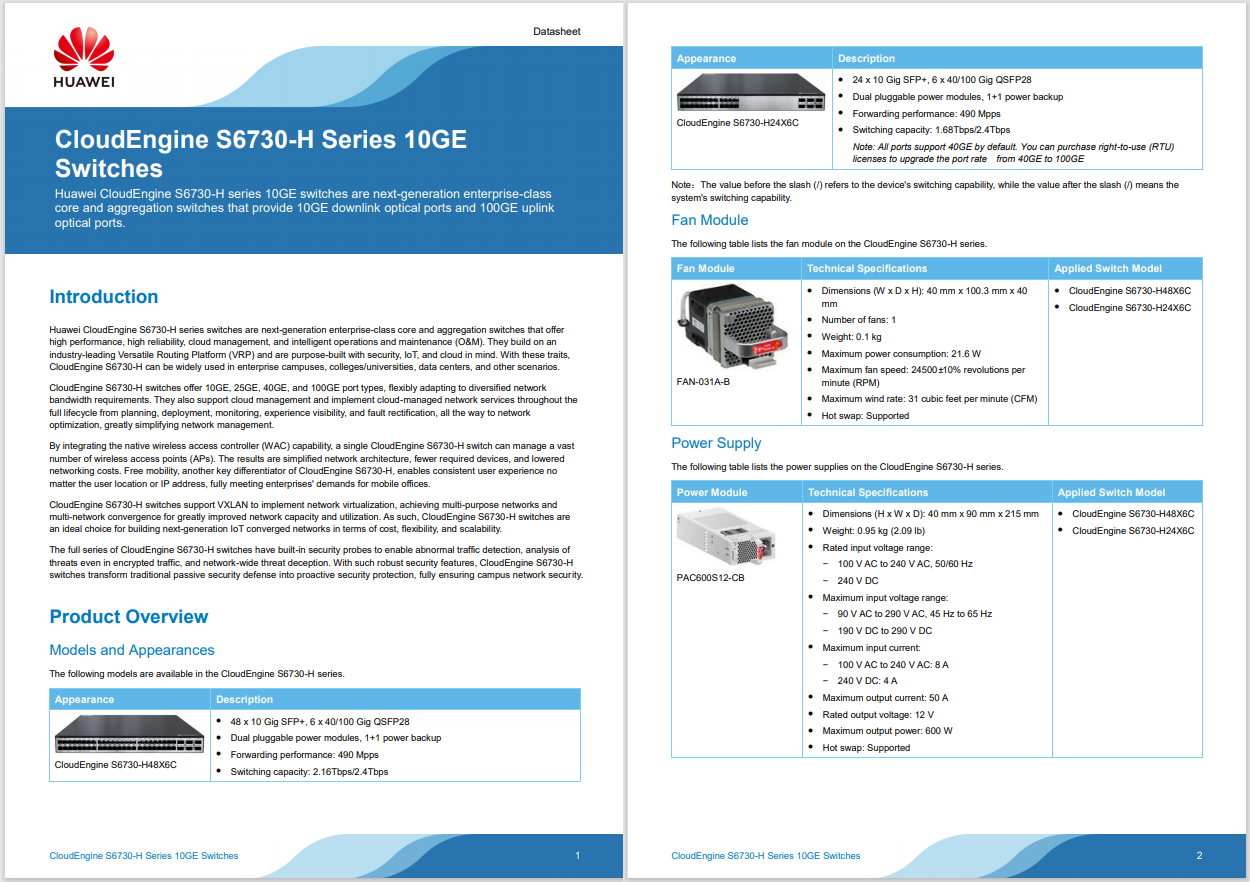
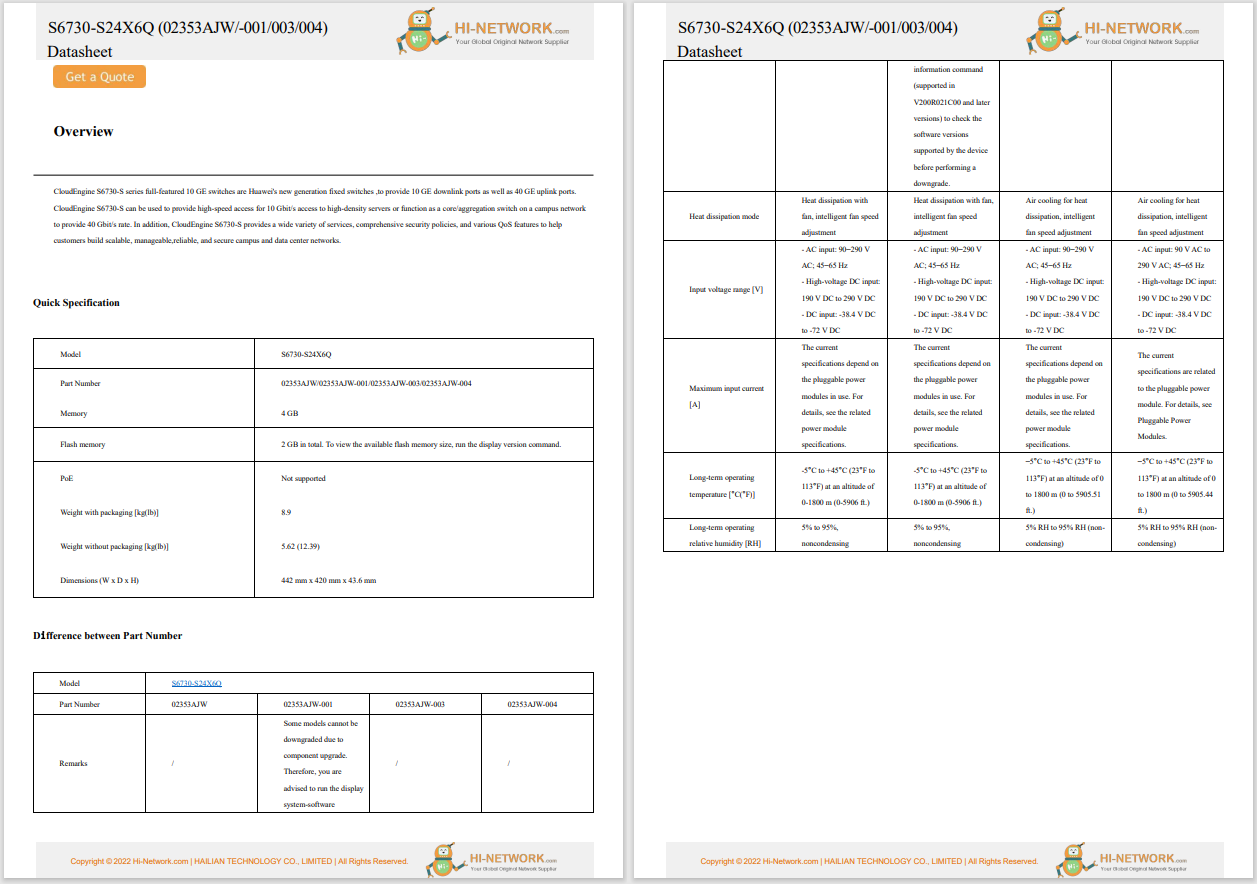
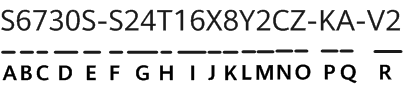
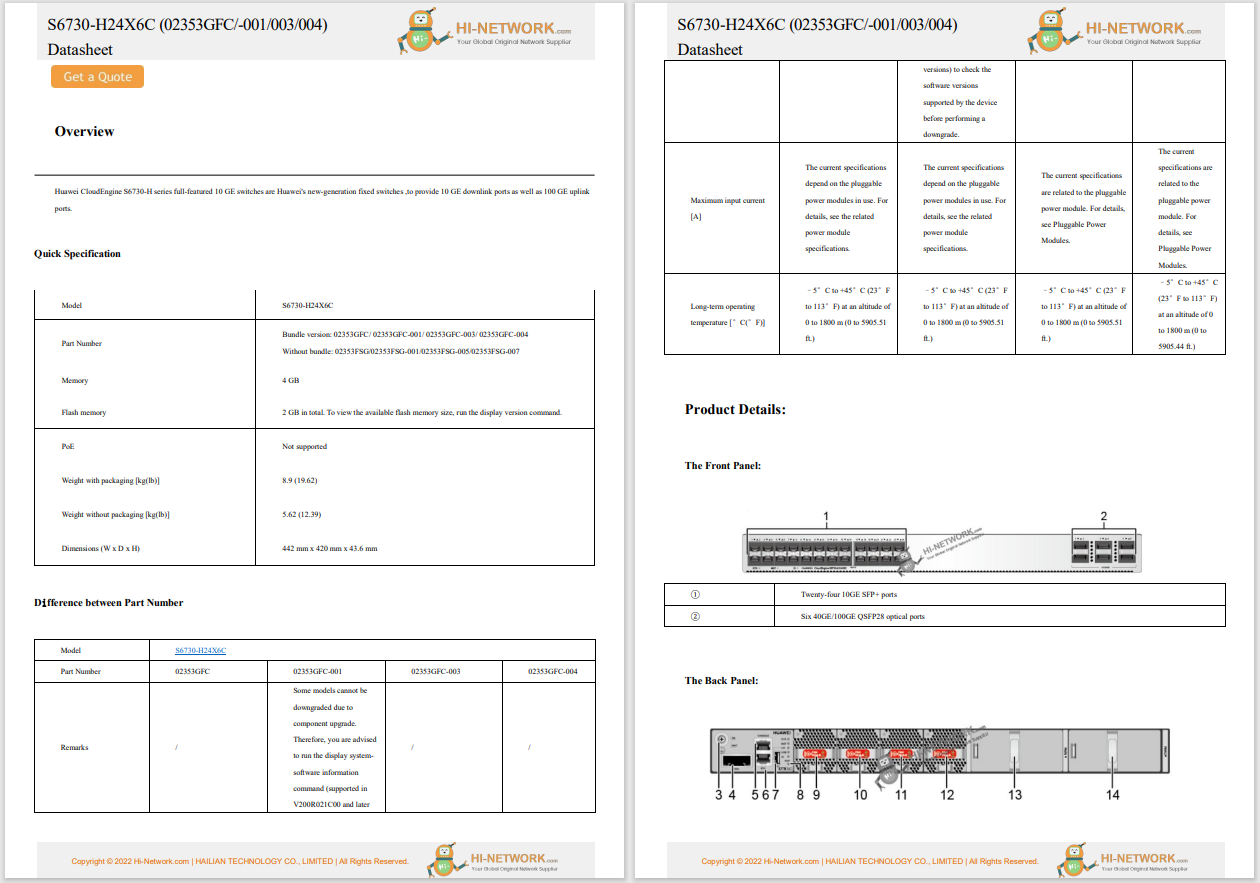
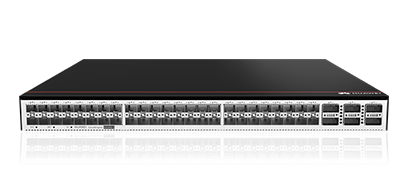



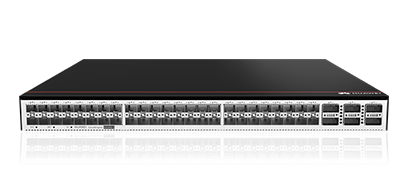

This article describes multiple ways to mute an iPad, whether you want to silence music, video games, or alerts.
The Control Center gives you two quick options for silencing media volume and app alerts. Here's how to use them:
OpenControl Centerby swiping down from the top right of the screen.
:max_bytes(150000):strip_icc()/B1-MutetheiPad-annotated-9afba87a6e00497a90ddfe97e8be83ac.jpg)
To mute the iPad using the volume control, swipe the volume slider (on the far right) to the bottom. This silences videos and turns off things like music and in-game sounds.
You can also use the Focus feature to mute the iPad by tappingFocus>Do Not Disturb. This only mutes notifications, not media.
:max_bytes(150000):strip_icc()/B3-MutetheiPad-annotated-9c7449350b854ebb98c12ed3642e4415.jpg)
The Do Not Disturb feature lets you schedule times to mute your iPad (while you sleep, for instance) and create different Focus scenarios with different mute options depending on the context.
You can also use the physical volume buttons to mute an iPad. Depending on how you're using the tablet, this might be easier than triggering Control Center.
Like any standard volume control, all you have to do to mute an iPad is press and hold the Volume Down button until the sound is silent. Some models also have a hardware mute button.
Another way to silence an iPad is to use the options in the Settings app. These settings don't apply to every sound. They control ringers, alerts, and alarms, but not media volume, such as audio from a streaming video.
Here's how to adjust those settings:
TapSettings.
:max_bytes(150000):strip_icc()/A1-MutetheiPad-annotated-9a9ec8b3c1664ca896826734928f13b9.jpg)
TapSounds.
:max_bytes(150000):strip_icc()/A2-MutetheiPad-annotated-000c2ed3e1c14a2da373868bc1d6fc9b.jpg)
In theRinger and Alerts(calledRingtone and Alert Volumeon some iPads) andSoundssections are these options:
:max_bytes(150000):strip_icc()/A3-MutetheiPad-annotated-e8192de3e2524e8d9d31f095ec00ca8f.jpg)
To mute keyboard clicks and lock sounds, ensure that those toggles are switched off at the bottom of the Sounds settings.
Unlike its counterpart on Mac, Safari for iPad doesn't currently have a way to mute a tab. If you start audio in a new tab while sound is playing in another, however, Safari will automatically mute the one in the background.
Apple removed the mute switch for 2017 iPads and later. Previous iPads have a mute switch just above the volume controls, which silences the tablet when engaged.
 Hot Tags :
Hot Tags :